Excel’s Goal Seek is a powerful tool that allows users to solve targeted problems by finding the input values needed to achieve a desired outcome. It is a useful feature for data analysis, financial modeling, and decision-making scenarios. Understanding how to effectively harness Goal Seek can greatly enhance problem-solving capabilities within Excel.
Goal Seek works by performing multiple iterations to determine the input value required to achieve a specified goal or target value. It is particularly valuable when dealing with complex formulas, what-if scenarios, and optimization problems. By automating the process of finding the necessary inputs for a desired outcome, Goal Seek saves time and simplifies problem-solving tasks.
Knowing when to use Goal Seek is essential for maximizing its benefits. It is commonly employed when you have a specific target value in mind and need to determine the input value necessary to achieve that goal. Whether it’s analyzing financial data, resource planning, or process optimization, Goal Seek can provide valuable insights and help make informed decisions.
To utilize Goal Seek effectively, a step-by-step approach can be followed. Firstly, set up the spreadsheet with the necessary data and formulas. Next, define the goal cell, which is the cell that contains the desired outcome. Then, specify the changing cell, which represents the input value that needs to be adjusted. Set the target value to be achieved by Goal Seek, and finally, run the Goal Seek tool to obtain the required input value.
For optimal results, it is beneficial to adhere to some tips and best practices when using Goal Seek. These include ensuring the data is accurate and up-to-date, choosing realistic target values, and understanding the limitations and assumptions of the tool. Regularly reviewing and validating the results obtained from Goal Seek is essential to maintain accuracy and reliability.
Real-world applications of Goal Seek are vast and varied. It can be applied in financial analysis for scenarios such as determining the required interest rate to reach a specific savings goal. In resource planning, Goal Seek can help identify the optimal allocation of resources to achieve desired outcomes within constraints. In process optimization, it can assist in finding the optimal settings or inputs for maximum efficiency and productivity.
By understanding the concept, purpose, and functionality of Goal Seek, as well as techniques for effective usage and its real-world applications, users can unlock the full potential of this powerful tool in Excel for targeted problem-solving.
What is Goal Seek?
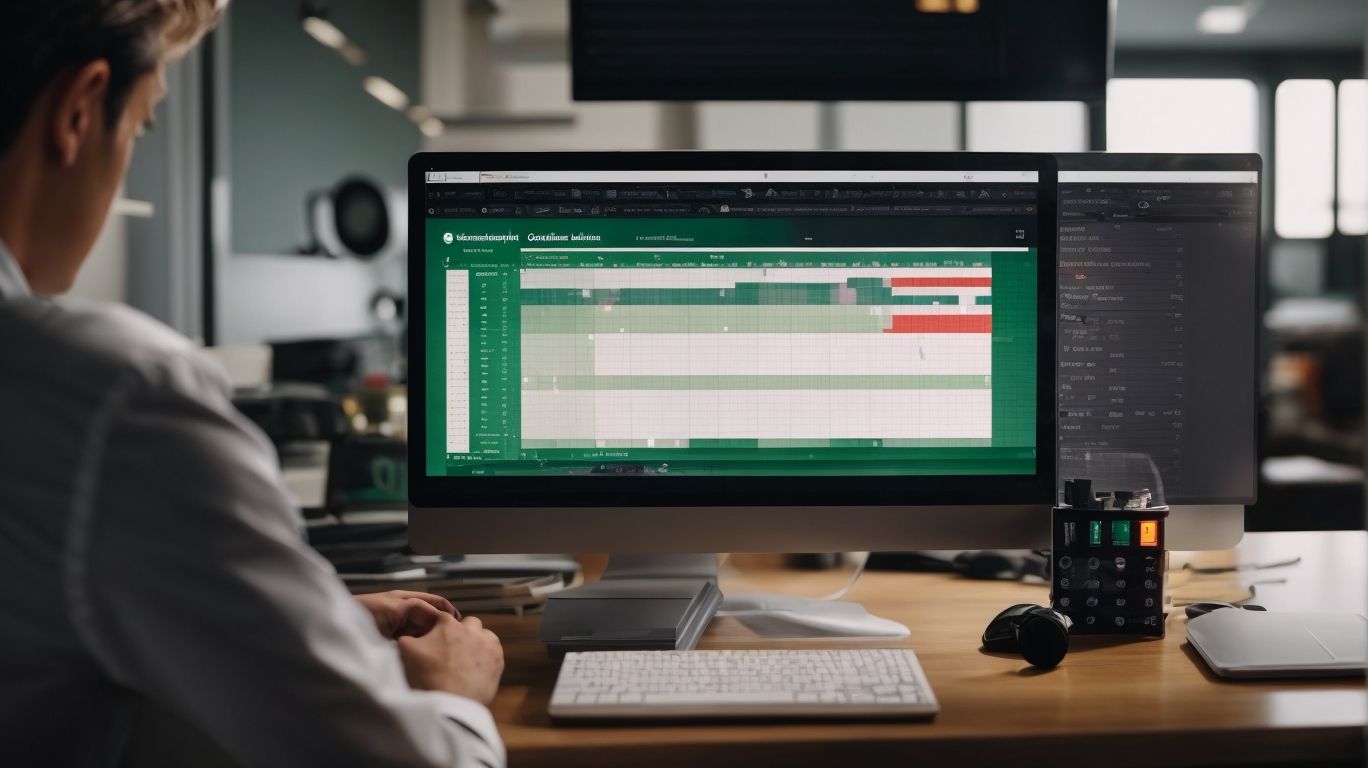
Photo Credits: Exceladept.Com by Vincent Martin
Goal Seek is a built-in tool in Excel used for solving problems by finding a specific target value. It is particularly useful when there is a desired result in mind and the input value required to achieve it needs to be determined. By specifying the desired outcome and adjusting one input variable, Excel’s Goal Seek calculates the value needed to reach the target. This feature finds common applications in financial planning, data analysis, and decision-making processes. Notably, Goal Seek can save time by swiftly providing solutions to intricate problems.
Understanding the Purpose of Goal Seek
- It is crucial to understand the purpose of Goal Seek when utilizing this powerful Excel tool effectively.
- Follow these steps to grasp the objective and functionality of Goal Seek:
- Identify and define a specific goal or target value that needs to be achieved.
- Select the variable or cell that you want to change in order to reach the desired goal.
- Allow Goal Seek to automatically calculate the value required in the changing cell to meet the target value.
Using Goal Seek enables you to analyze various scenarios and determine the inputs needed to achieve specific outcomes. This versatile tool for targeted problem-solving is especially valuable in financial analysis, resource planning, and process optimization.
How Does Goal Seek Work?
Goal Seek is an Excel feature that allows you to determine the input value required to achieve a desired outcome or target value in a specific cell. Here is a step-by-step guide on how Goal Seek works:
- Set up the spreadsheet with the necessary data and calculations.
- Select the cell that contains the desired outcome or target value.
- Identify the cell that represents the input value you want Goal Seek to manipulate.
- Specify the target value you want to achieve in the desired cell.
- Run Goal Seek, and Excel will determine the input value that will result in the desired target value in the selected cell.
How Does Goal Seek Work?
By following these steps, you can utilize Goal Seek to solve problems and make data-driven decisions in areas such as financial analysis, resource planning, and process optimization.
When to Use Goal Seek?
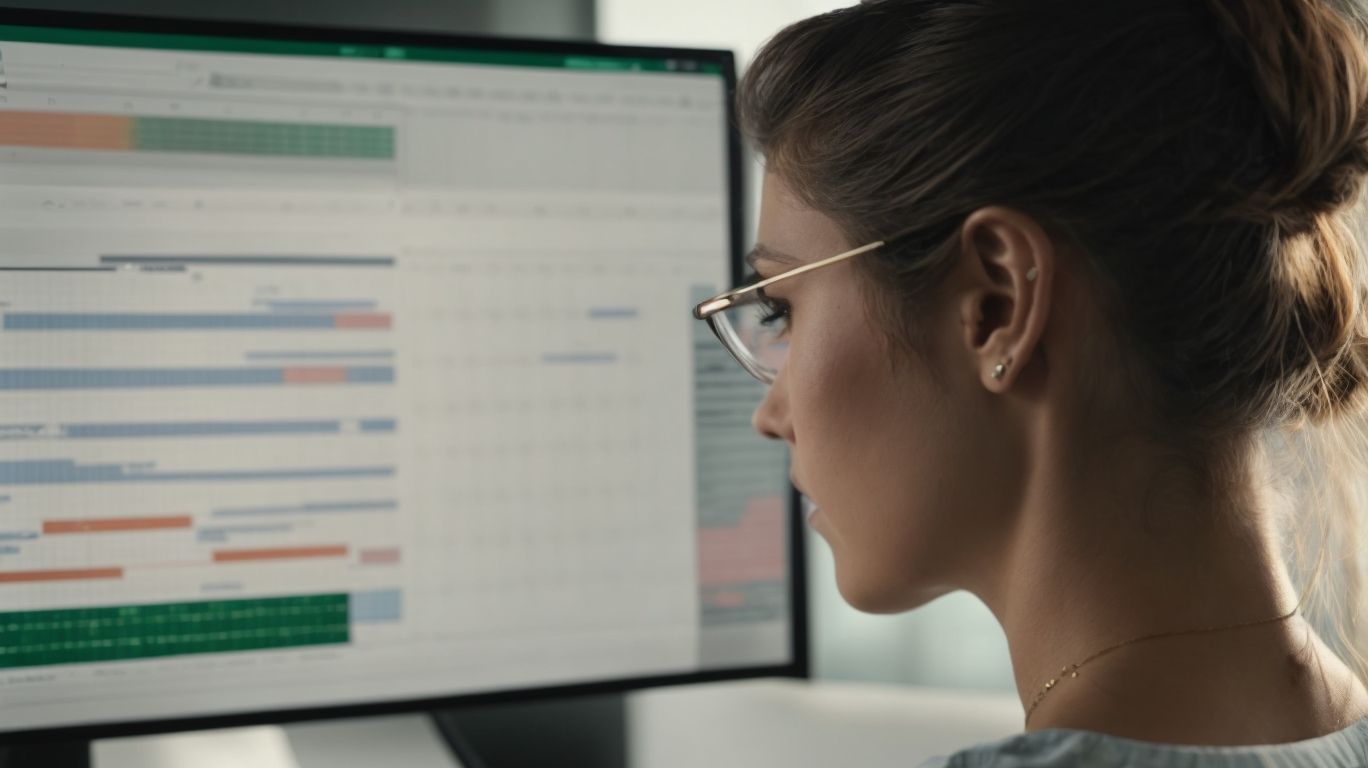
Photo Credits: Exceladept.Com by James Harris
When it comes to harnessing the power of Excel’s Goal Seek, knowing when to use it is key. In this section, we’ll dive into the various scenarios where Goal Seek can be a game-changer for targeted problem solving. From identifying critical variables to unlocking hidden insights, we’ll explore the potential of Goal Seek in unleashing the full potential of your data-driven decision-making process. Get ready to elevate your Excel skills to new heights!
Identifying Scenarios for Goal Seek
- Identifying Scenarios for Using Excel’s Goal Seek is all about analyzing situations where you have a specific goal and need to determine the input value required to achieve that goal.
- The steps to identify such scenarios include:
- Recognize goals: You need to identify situations where you have a desired outcome or target value.
- Identify variables: Determine the variables that affect the desired outcome.
- Define constraints: Consider any limitations or constraints that need to be taken into account.
- Establish formula: Set up the mathematical relationship between the variables and the outcome.
- Set the target: Specify the target value that you want to achieve.
- In a real-world scenario, let’s consider you as a sales manager who wants to determine the number of units to sell in order to reach a specific revenue goal.
- By using Goal Seek, you can input different unit prices and quantities until you find the combination that generates the desired revenue.
- This approach helps in making informed decisions and setting achievable targets.
Using Goal Seek: Step-by-Step Guide
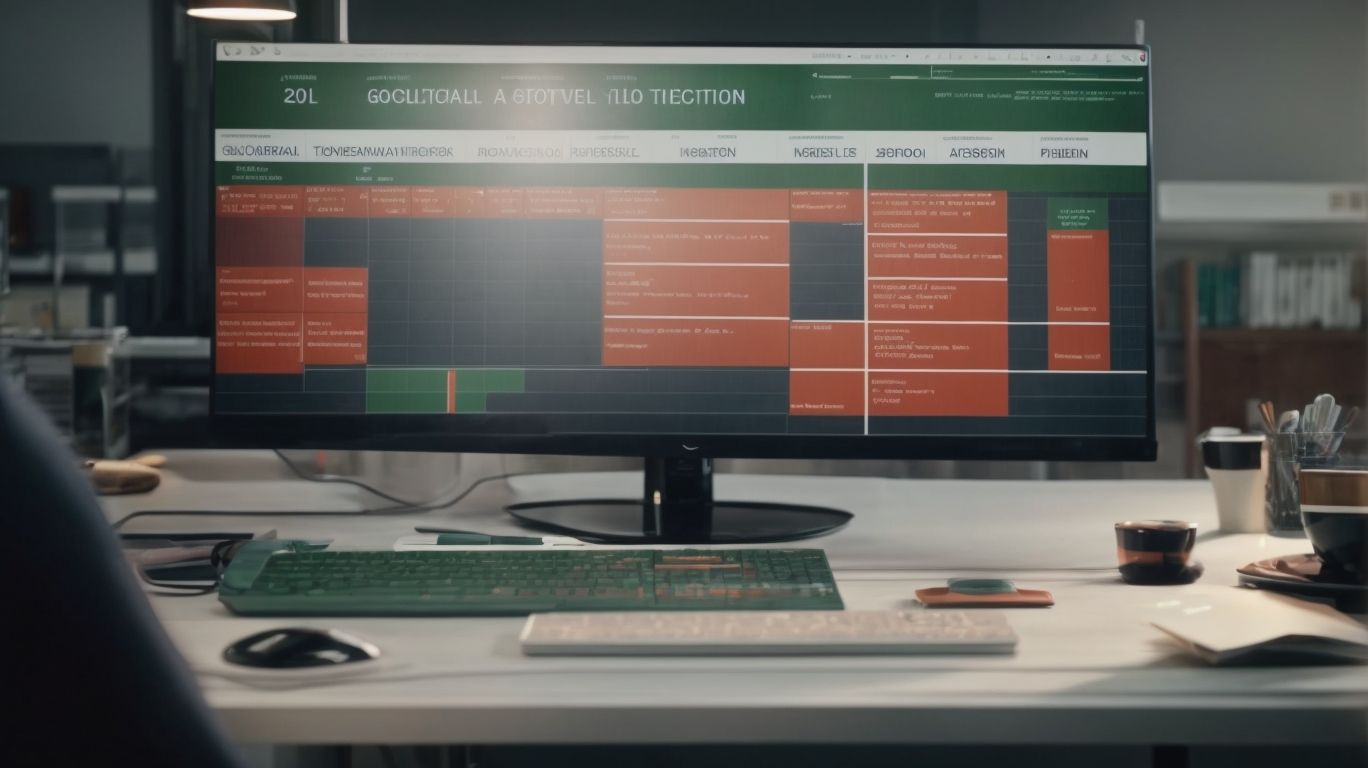
Photo Credits: Exceladept.Com by Joseph Martinez
Discover the power of Excel’s Goal Seek feature with this comprehensive step-by-step guide. In this section, we’ll navigate the intricacies of using Goal Seek to solve targeted problems efficiently. From setting up your spreadsheet to specifying the changing cell and running Goal Seek, we’ll cover it all. With this handy tool at your disposal, you’ll be able to unlock Excel’s full potential and tackle complex calculations with ease. Get ready to become a problem-solving pro!
Step 1: Setting up the Spreadsheet
- Begin by opening Excel and creating a new spreadsheet.
- Next, enter all the necessary data in their respective cells.
- Now, identify the goal you wish to achieve and determine which cell will hold the result of the goal-seeking process.
- Move to the “Data” tab on the Excel ribbon and click on “What-If Analysis.”
- From the dropdown menu, select “Goal Seek.”
- In the Goal Seek dialog box, input the cell reference of the target cell in the “Set Cell” field.
- Specify the desired value that you want to achieve in the “To Value” field.
- Proceed by selecting the cell that needs to be changed in order to reach the goal in the “By Changing Cell” field.
- To execute Goal Seek and allow Excel to calculate the necessary value, click on “OK”.
Step 2: Defining the Goal Cell
- Select the cell that represents the value you want to achieve.
- Step 2: Defining the Goal Cell – Go to the “Data” tab on the Excel ribbon.
- Click on “What-If Analysis” and choose “Goal Seek”.
- In the Goal Seek dialog box, select the cell to change in order to reach your desired value.
- Enter the desired value in the “To value” box.
- Click “OK” to run Goal Seek and Excel will adjust the value of the chosen cell to achieve the goal.
Fact: Excel‘s Goal Seek feature is a powerful tool that allows users to find the input value needed to achieve a desired output, making it a valuable asset for problem-solving and data analysis.
Step 3: Specifying the Changing Cell
When using Goal Seek in Excel, Step 3 involves specifying the changing cell, also known as the “By changing cell.” This is the cell that you want Excel to adjust in order to achieve the target value for the goal cell. To specify the changing cell, follow these steps:
- Select the cell reference for the changing cell.
- Make sure the reference appears in the “Set cell” or “By changing cell” box in the Goal Seek dialog box.
- Confirm that the reference is correct and matches the cell you want to change.
- If needed, you can also specify a range of cells by selecting multiple cells.
By correctly specifying the changing cell in Step 3, Excel will adjust its value to reach the desired target value for the goal cell. This allows you to find the input needed in order to achieve a specific output in your spreadsheet.
Step 4: Setting Target Value
Setting the target value is a crucial step in using Excel’s Goal Seek feature. To effectively set the target value, follow these steps:
| Step 4: Setting Target Value |
| 1. Identify the desired outcome or result you want to achieve. |
| 2. Determine the specific cell that corresponds to the target value in your spreadsheet. |
| 3. Enter the target value into the designated cell. Ensure that it aligns with your goal and the data in the spreadsheet. |
By accurately setting the target value, you enable Goal Seek to analyze your data and find the inputs required to achieve the desired outcome. Remember to consider the context of your analysis and adjust the target value accordingly. Experiment with different target values to explore various scenarios and uncover optimal solutions.
Step 5: Running Goal Seek
To run the Goal Seek feature in Excel, follow these steps:
- Open your Excel spreadsheet and select the cell that contains the formula you want to adjust.
- Click on the “Data” tab in the Excel menu.
- Click on the “What-If Analysis” button and select “Goal Seek.”
- In the Goal Seek dialog box, specify the “Set Cell” as the cell that contains the desired result.
- Enter the target value you want to achieve in the “To Value” box (Step 5: Running Goal Seek).
- Click “OK” to run the Goal Seek analysis (Step 5: Running Goal Seek).
Suggestions:
– Before running Goal Seek, ensure that your spreadsheet has accurate data.
– Use Goal Seek to find the input value needed to achieve a specific result.
– Experiment with different scenarios by running Goal Seek multiple times.
Remember to save your Excel file after completing the Goal Seek analysis.
Tips and Best Practices for Effective Goal Seeking

Photo Credits: Exceladept.Com by Carl Carter
When using Excel’s Goal Seek feature, incorporating tips and best practices can maximize its effectiveness:
- Identify the problem: Clearly define the specific goal or target you want to achieve.
- Select appropriate input and output variables: Determine which cells in your spreadsheet will be used to calculate the desired outcome.
- Set limits and constraints: Consider any limitations or restrictions that may impact the feasibility of reaching the goal.
- Use realistic starting values: Input sensible initial values for the variables to improve the accuracy of the solution.
- Iterate and refine: Repeat the goal seeking process, adjusting variables and refining inputs until the desired goal is reached.
In 1955, a Ford Motor Company executive, Robert S. McNamara, successfully applied goal seeking principles to improve the profitability of the company. By setting specific targets and using data analysis techniques, McNamara transformed Ford into a highly successful enterprise.
Real-World Applications of Goal Seek

Photo Credits: Exceladept.Com by Raymond Hill
Explore the real-world applications of Excel’s Goal Seek feature and uncover its practical value in various domains. From financial analysis to resource planning and process optimization, each sub-section offers unique insights and solutions to specific challenges. Discover how Goal Seek can be harnessed to tackle complex problems head-on, providing efficient and targeted problem-solving capabilities. Uncover the power of this versatile tool and unleash its potential to drive productivity and decision-making in your work.
Application 1: Financial Analysis
In financial analysis, Excel’s Goal Seek tool can be incredibly useful. It is an application commonly used in financial analysis scenarios, such as calculating loan payments, determining optimal investment amounts, or estimating required sales levels for profitability. The tool allows for solving complex financial problems by setting a target value and finding the input needed to achieve that value.
| Scenario | Goal | Variable | Result |
| Loan Payment Calculation | Desired monthly payment | Interest rate | Required interest rate for the desired payment |
| Investment Optimization | Target investment return | Investment amount | Optimal investment amount to achieve the target return |
| Profitability Analysis | Desired profit level | Sales volume | Required sales volume to reach the desired profit level |
For example, a financial analyst used Goal Seek within the Financial Analysis application to determine the required sales volume to achieve a $1 million profit target for a company. By setting the profit goal as the target value and the sales volume as the changing cell, Goal Seek calculated that the company needed to generate $5 million in sales. This helped the analyst develop a strategic plan to achieve the desired profit level.
Application 2: Resource Planning
Resource planning is a crucial aspect of any project or organization. It involves effectively allocating and managing resources to ensure smooth operations and optimal productivity. Excel’s Goal Seek, an application for resource planning, can be a valuable tool in accurately determining the required resources for a particular task or project. By inputting the desired outcome and manipulating variables such as time, cost, and availability, Goal Seek can help identify the necessary resources to achieve the desired result. This helps in making informed decisions and ensuring that resources are allocated efficiently, ultimately leading to enhanced project management and overall success.
| Resource | Quantity | Cost |
|---|---|---|
| Manpower | 50 | $10,000 |
| Equipment | 5 | $50,000 |
| Material | 1000 | $20,000 |
Application 3: Process Optimization
- Process optimization is a crucial application of Excel’s Goal Seek feature.
- Here are the steps to effectively optimize a process using Goal Seek:
- Identify the process you want to optimize, such as production time or cost.
- Set up a spreadsheet with relevant data and formulas representing the process.
- Define the goal cell, which is the outcome you want to achieve through optimization.
- Specify the changing cell, which is the variable that you can adjust to optimize the process.
- Set the target value for the goal cell to reflect the desired outcome.
- Run Goal Seek, and Excel will determine the optimal value for the changing cell to achieve the target value.
A pro-tip is to test different target values to find the best optimization solution for your process.
Frequently Asked Questions
1. How does the Excel GoalSeek algorithm work?
The Excel GoalSeek algorithm iteratively adjusts an input value until a specified output value is reached. It involves defining the objective, specifying the target value, setting the changing cell, invoking the GoalSeek algorithm in Excel, configuring the GoalSeek dialog box, initiating the calculation, and reviewing the solution.
2. In what scenarios can the GoalSeek algorithm be applied?
The GoalSeek algorithm can be applied in various data science scenarios, including data analysis and forecasting, model optimization, and sensitivity analysis. It helps determine forecasted outcomes, identify optimal input values, and analyze how specific inputs affect the output.
3. How do I use the Goal Seek Excel function for financial modeling?
To use the Goal Seek Excel function, select the output cell you want to change, go to the Data tab, choose What-if-Analysis, and select Goal Seek. In the dialog box, set the cell you want to change, the value you want to achieve, and the assumption to solve for. The solution will be displayed in the cell.
4. What is the benefit of using the Goal Seek Excel function in financial analysis?
The Goal Seek Excel function, also known as What-if-Analysis, is a powerful tool for financial modeling. It helps perform sensitivity analysis by determining the impact of making certain changes. For example, it can calculate how many units need to be sold to reach a revenue target given a known selling price.
5. How can the Goal Seek algorithm be used in data analysis?
In data analysis, the Goal Seek algorithm can help optimize models by finding the input value needed to achieve a desired output value. It allows data scientists to efficiently analyze data, explore a range of possible outcomes, and determine the optimal input value to produce a specific result.
6. Can the Goal Seek algorithm be used to reverse engineer calculations?
Yes, the Goal Seek algorithm in Excel can be used to reverse engineer calculations. By specifying the desired output value and changing a variable input value, it can back-solve for the optimal input value. This is particularly useful in scenarios where you need to determine the value in a formula that impacts another value.