Using Excel as a customer relationship management (CRM) tool can be a cost-effective and flexible solution for managing client data. In this article, we will explore the benefits of using Excel as a CRM, various strategies for effectively managing client data within Excel, and tips for efficient utilization of Excel as a CRM. However, it’s important to consider the limitations and potential challenges of using Excel as a CRM, such as scalability, data security, and integration with other tools and systems. Let’s delve into the details and discover how Excel can be utilized as an efficient CRM solution for your business.
Benefits of Using Excel as a CRM
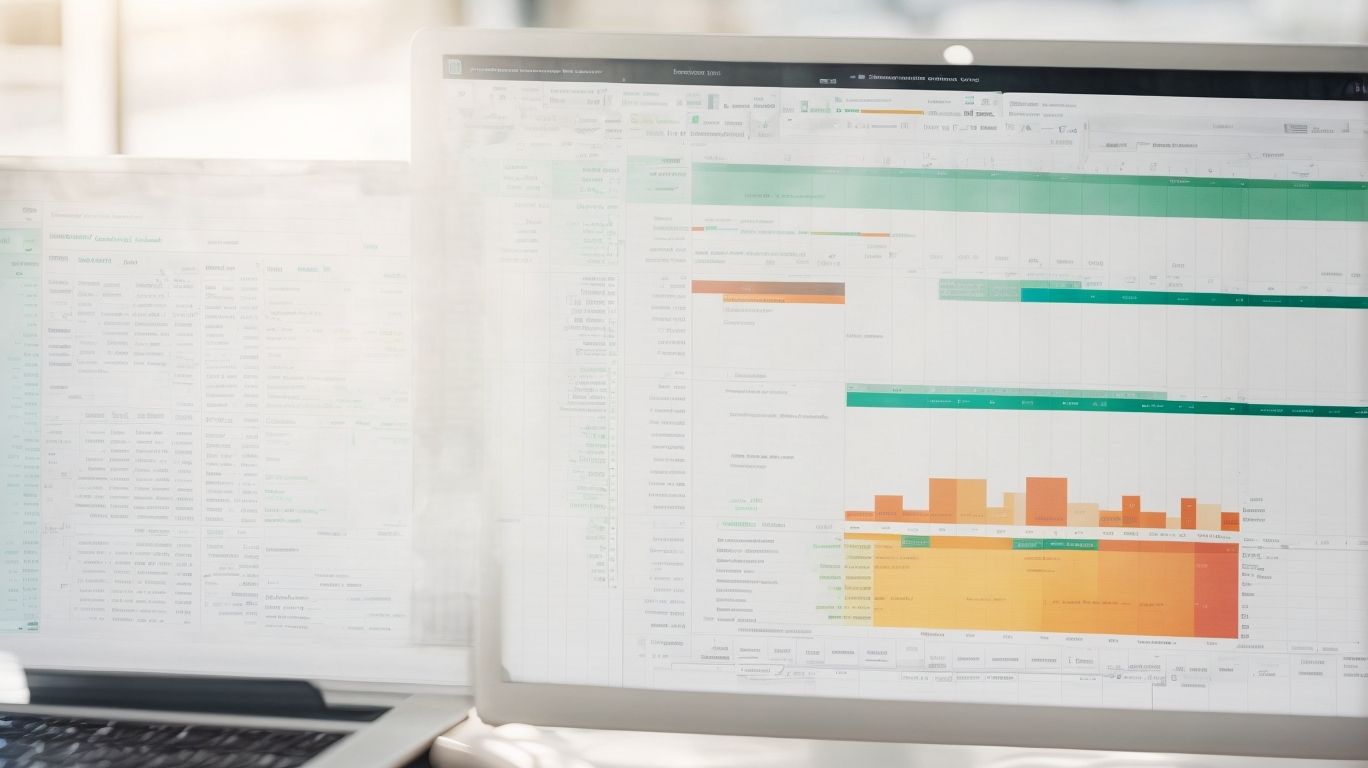
Photo Credits: Exceladept.Com by Steven Jones
Unlock the potential of using Excel as your CRM and discover the remarkable benefits it brings to your business. From being a cost-effective solution to providing customizability and flexibility, Excel offers a range of advantages for managing your client data. Not to mention, its familiarity and user-friendly interface make it the go-to choice for businesses of all sizes. Get ready to streamline your CRM process and optimize your client management with Excel!
Cost-Effective Solution
Excel is a cost-effective solution for managing client data as a CRM. Here are some reasons why:
- Low Cost: Excel is a readily available and affordable alternative to purchasing expensive CRM software.
- Customizability: Excel offers customization options, allowing users to tailor their CRM to specific business needs by adding or modifying fields as desired.
- Flexibility: Excel’s versatility enables it to handle diverse data formats, making it simple to input and analyze various types of client information.
- User-friendly: With its widespread use among professionals, Excel is easily accessible and requires no extensive training or onboarding.
- Data analysis: With its functions and formulas, Excel empowers users to gain deeper insights into client data, thereby enhancing decision-making and strategy development.
Customizability and Flexibility
Excel as a CRM offers a high level of customizability and flexibility, allowing businesses to tailor the system to their specific needs. With Excel, you can easily create custom fields and layout that match your data requirements. You also have the ability to modify data entry forms to capture relevant information effectively. In addition, Excel enables you to design personalized reports and dashboards that provide valuable insights into your CRM data.
To further enhance the customization and flexibility of Excel as a CRM, you can also explore various add-ins and templates that provide specialized CRM functionalities. These add-ins and templates can help maximize the capabilities of Excel as a CRM, ensuring that it meets your unique business requirements.
Conditional formatting is another powerful feature in Excel that can be utilized to highlight important data within your CRM. By applying conditional formatting rules, you can easily identify and emphasize key information, making it easier to analyze and make informed decisions.
Data validation rules are crucial for ensuring the accuracy and integrity of your CRM data. By implementing data validation rules in Excel, you can prevent data entry errors and enforce specific guidelines for data input. This helps maintain the quality of your CRM data, leading to more reliable insights and reports.
Regularly updating and refining your CRM system is essential to keep up with evolving business needs. Excel provides the flexibility to make required changes and adjustments to your CRM as your business grows. By continuously refining and improving your CRM system, you can ensure that it remains aligned with your evolving business objectives and goals.
Familiarity and Ease of Use
Using Excel as a CRM provides familiarity and ease of use, making it a popular choice for managing client data. There are several reasons why Excel is favored:
- Many people are already familiar with Excel, so there’s no need for extensive training or learning new software.
- Easy to navigate: Excel’s user-friendly interface allows for effortless data entry, editing, and formatting.
- Customization: Excel enables users to customize their CRM according to their specific needs. They can add calculations, formulas, and create tailored reports.
- Integration: Excel seamlessly integrates with other tools and systems, facilitating data transfer and analysis.
- Accessibility: Excel files can be accessed and edited on different devices, providing convenience for remote teams or individuals who need to update data on the go.
Fact: Microsoft Excel was first released in 1985 and has since become one of the most widely used software applications globally.
Strategies for Managing Client Data in Excel
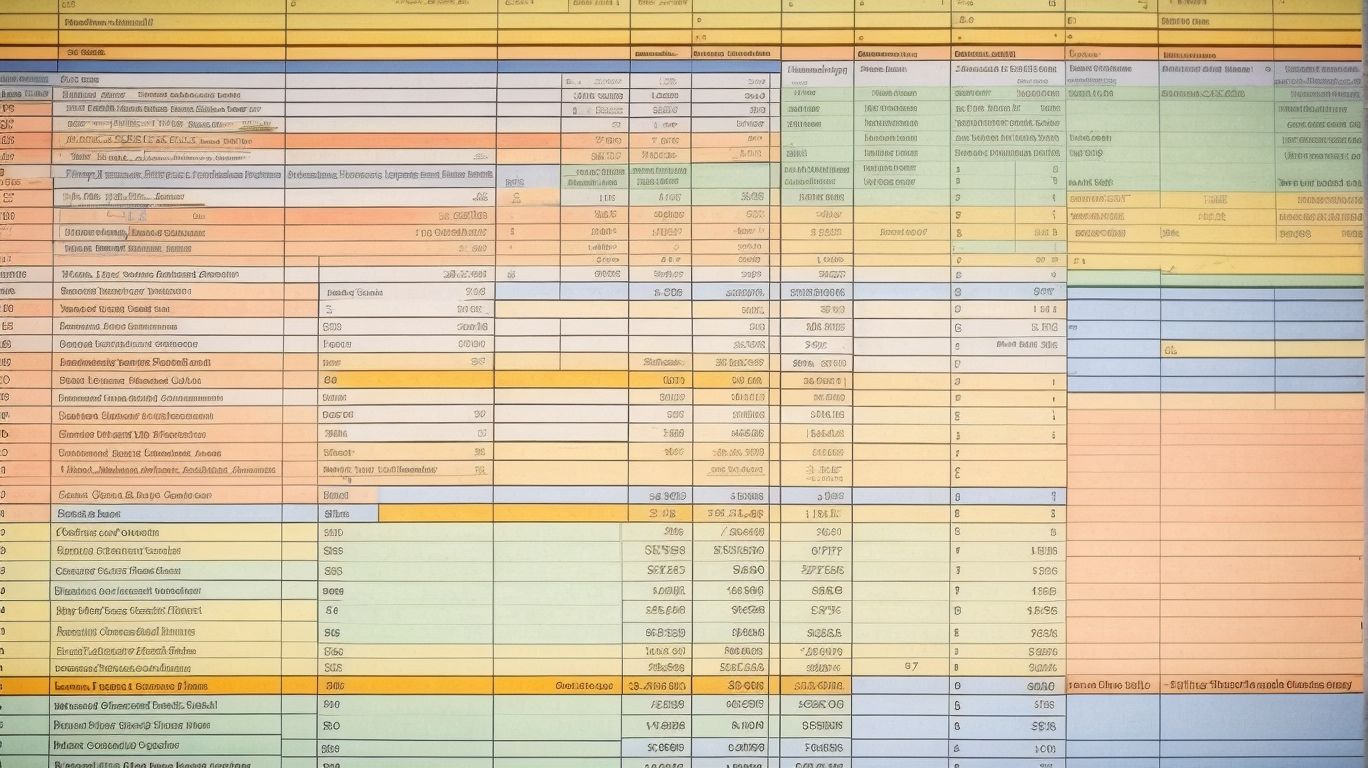
Photo Credits: Exceladept.Com by Russell Moore
In our exploration of strategies for managing client data in Excel, we will uncover valuable techniques that enhance data organization, maximize data quality, and optimize data analysis. From structuring and organizing data to importing and exporting it seamlessly, we’ll dive into the practical tactics that make Excel an effective CRM tool. We’ll explore the power of data validation, the role of formulas and functions, and the insights gained through pivot tables and charts. Get ready to unlock the full potential of managing client data in Excel!
Data Structure and Organization
Proper data structure and organization are fundamental when utilizing Excel as a CRM. These aspects can be achieved by constructing a well-designed table with pertinent columns. It is advisable to incorporate columns such as client name, contact information, company, date of last interaction, and notes. It is essential to maintain consistent formatting and adhere to naming conventions to enhance data integrity. To easily navigate and analyze data, utilize helpful functionalities like freeze panes and filters. Additionally, to facilitate ease in finding and updating information, group related data together. Implementing a standardized system for data entry and utilizing data validation can effectively prevent errors. By implementing efficient data organization techniques, you can optimize your CRM and improve data management.
Importing and Exporting Data
To efficiently manage client data in Excel as a CRM, it is essential to understand the process of importing and exporting data. This allows for seamless integration of information from other sources and easy sharing of data with colleagues or other systems.
Here is an organized table outlining the key aspects of importing and exporting data in Excel:
| Importing and Exporting Data |
| – Import data from external sources, such as databases, CSV files, or other spreadsheets. |
| – Ensure data compatibility by mapping fields correctly during the import process. |
| – Export data to various formats, including CSV, PDF, or XML, for collaboration or further analysis. |
| – Utilize automation tools, like macros or Power Query, to streamline and automate the import/export process. |
| – Implement data validation techniques to ensure the accuracy and integrity of imported or exported data. |
By utilizing the importing and exporting capabilities of Excel, users can effectively manage and manipulate client data, enabling efficient data analysis and decision-making processes.
Data Validation and Quality Control
Data validation and quality control are essential aspects of managing client data in Excel. To ensure accuracy and reliability, businesses should prioritize the implementation of proper validation rules and consistently monitor the quality of their data. Achieving this can be done through various techniques, including:
- Validating inputs against predefined criteria to maintain data integrity.
- Implementing range checks, data type checks, and consistency checks.
- Utilizing data validation tools to identify and rectify errors, such as duplicate entries or missing values.
- Establishing a data quality control process that involves conducting regular data audits and cleanups.
By giving importance to data validation and quality control, businesses can uphold dependable and actionable information about their clients. This, in turn, enables effective decision-making and enhances customer relationship management.
Utilizing Formulas and Functions
Utilizing formulas and functions in Excel as a CRM can significantly enhance data analysis and automation processes.
| Accurate calculations: | With functions like SUM, AVERAGE, and COUNT, you can easily leverage formulas to perform accurate calculations on client data, ensuring precision. |
| Data manipulation: | By utilizing formulas like CONCATENATE, IF, and VLOOKUP, you can effectively manipulate and modify data, making it simpler to organize and categorize client information. |
| Automated tasks: | Through the use of functions such as IF, ISBLANK, and TODAY, you can automate various tasks such as sending reminders or generating reports based on specific criteria. |
Creating Pivot Tables and Charts
Creating pivot tables and charts in Excel can greatly enhance the analysis and visualization of client data. Follow these steps to effectively utilize these features:
- Select the data range that you want to analyze.
- Go to the Insert tab and choose either PivotTable or PivotChart.
- Select the fields you want to analyze and drag them into the Rows, Columns, or Values areas.
- Customize the layout and appearance of the pivot table or chart.
- Analyze the data by filtering, sorting, and applying calculations using the pivot table or chart.
Fact: Pivot tables and charts can help you uncover valuable insights, such as identifying trends, patterns, and outliers in your client data.
Tips for Efficiently Using Excel as a CRM
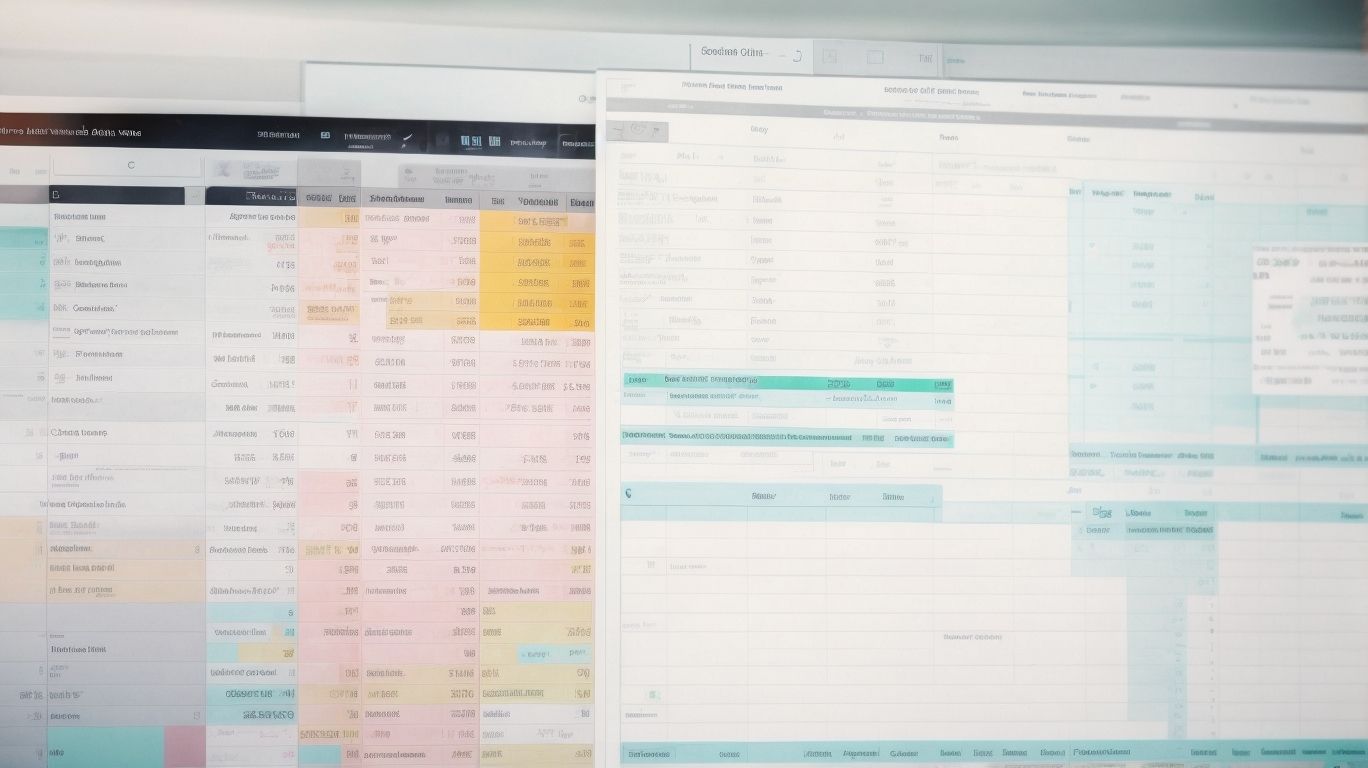
Photo Credits: Exceladept.Com by Jeffrey Clark
Unlock the full potential of Excel as your CRM with these top tips for maximum efficiency. Discover the power of keyboard shortcuts and automation to streamline your data management. Learn how to effectively filter and sort your data for quick and easy access. Elevate your organization with the utilization of conditional formatting for enhanced visibility. Explore collaboration and sharing options to foster seamless teamwork. Say goodbye to complicated CRM platforms and embrace the simplicity and versatility of Excel.
Keyboard Shortcuts and Automation
Using keyboard shortcuts and automation in Excel as a CRM can significantly enhance efficiency and productivity. Implementing the following strategies will help you streamline your workflow:
- Familiarize yourself with common keyboard shortcuts for tasks such as copying, pasting, and formatting data.
- Establish custom shortcuts for frequently used commands or macros.
- Save valuable time by automating repetitive tasks through macros or scripting.
- Automate calculations and data analysis by leveraging Excel’s built-in functions, including VLOOKUP and SUMIF.
- Automatically highlight specific data or apply formatting based on certain conditions using conditional formatting.
- Prevent data entry errors and establish rules using Excel’s data validation feature.
Pro-tip: Stay ahead and maximize productivity by regularly updating your knowledge of new shortcuts and automation features in Excel.
Filtering and Sorting Data
To efficiently manage client data in Excel, it is crucial to understand how to effectively filter and sort the data. By utilizing the filtering and sorting functions, you can quickly find and organize specific information based on specific criteria or conditions.
| Filtering Data | – Use the filter feature to display only relevant data and hide the rest. This allows you to focus on specific records or categories without deleting any information. |
| Sorting Data | – Sort your data in ascending or descending order based on selected columns. This helps to arrange information alphabetically, numerically, or by date, making it easier to analyze and locate specific data points. |
By effectively filtering and sorting data in Excel, you can streamline your CRM processes and access the information you need quickly and easily.
In the history of data management, filtering and sorting have played crucial roles in enhancing data organization and analysis. From early manual record-keeping to modern digital tools like Excel, the ability to filter and sort data has revolutionized the way businesses manage and utilize their information, enabling more efficient and informed decision-making.
Utilizing Conditional Formatting
- When using Excel as a CRM, leveraging the power of conditional formatting can contribute to a more efficient data analysis and effective highlighting of vital information.
- To effectively utilize conditional formatting:
- On the Styles group within the Home tab, click on the “Conditional Formatting” button.
- Choose the appropriate type of conditional formatting that suits your needs, such as highlighting cells based on their values or employing data bars or color scales.
- Select the desired range of cells to which you wish to apply the conditional formatting.
- Specify the criteria and conditions for the formatting, such as setting thresholds or establishing rules for particular values or text.
- Preview the formatting to see its appearance on your data.
- Apply the conditional formatting to the selected range of cells by clicking “OK”.
By utilizing conditional formatting in this manner, you can easily spot trends, outliers, or specific data points that require attention within your CRM.
Collaboration and Sharing Options
Collaboration and sharing options are crucial when using Excel as a CRM. Here is a list of ways to enhance collaboration and sharing within Excel:
Did you know? Excel offers real-time collaboration, allowing teams to work together seamlessly on CRM data, resulting in improved efficiency and productivity.
Limitations and Considerations
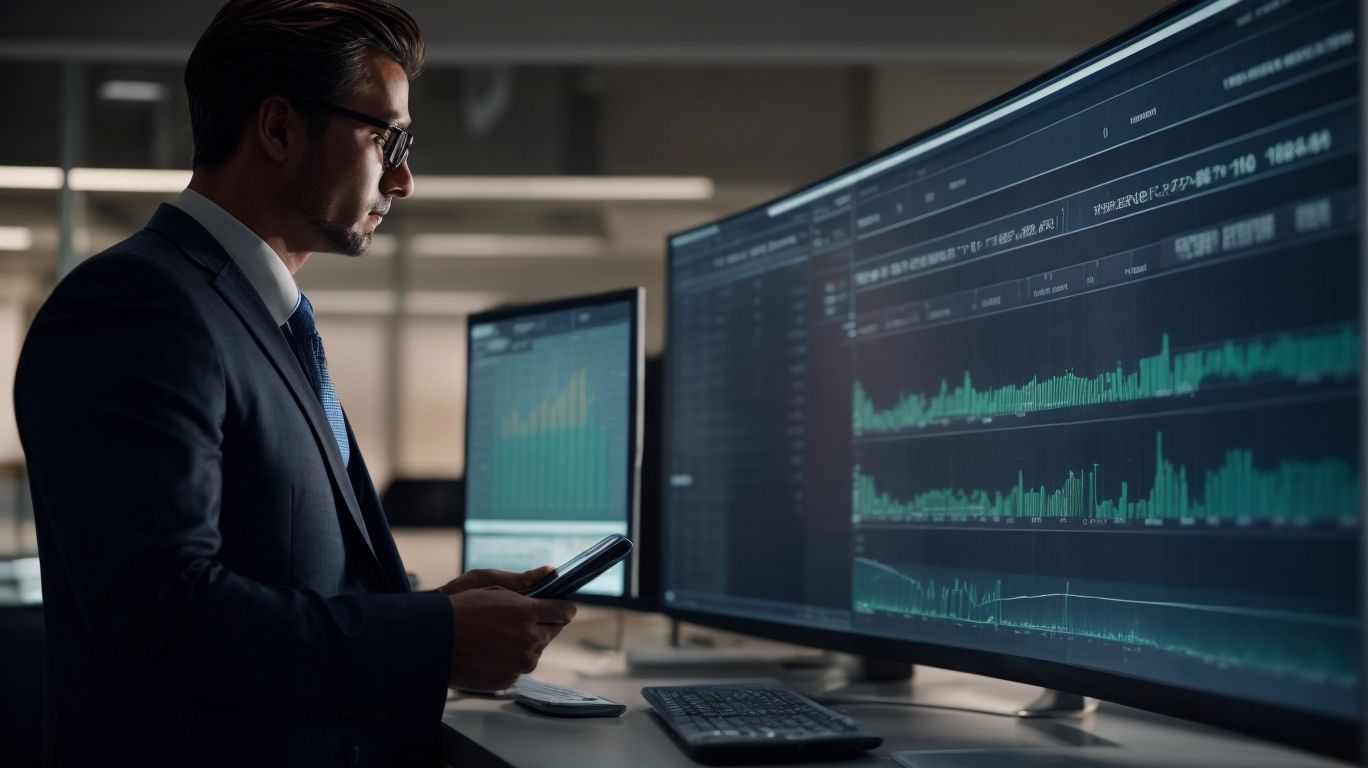
Photo Credits: Exceladept.Com by Kevin Sanchez
When it comes to using Excel as a CRM, it’s important to be aware of the limitations and considerations. In this section, we’ll explore three key aspects: scalability and performance, security and data privacy, and integration with other tools and systems. We’ll uncover the challenges that may arise in these areas and discuss strategies to overcome them, helping you make the most of Excel as a CRM solution for managing client data.
Scalability and Performance
Scalability and Performance are crucial factors to consider when using Excel as a CRM. Here are some key considerations for managing client data effectively:
| Scalability | – Excel is not designed to handle large amounts of data efficiently. As the dataset grows, it can lead to slow Performance and increased file size. |
| Performance | – Complex calculations, formulas, and macros can impact Excel‘s Performance. It’s important to optimize formulas, use efficient techniques, and avoid excessive calculations. |
Fact: Did you know that Microsoft Excel has a limit of over 1 million rows and 16,000 columns per worksheet, making it a powerful tool for small to medium-sized datasets? For larger datasets, specialized CRM software may be a better option due to its Scalability and Performance capabilities.
Security and Data Privacy
Maintaining security and data privacy is of utmost importance when utilizing Excel as a CRM. By incorporating encryption, password protection, and restricted access protocols, you can effectively safeguard sensitive information. It is also wise to regularly update software and utilize antivirus programs, as they provide an additional layer of security. To mitigate the risk of data loss, it is crucial to establish data backup and disaster recovery plans. Complying with relevant data protection regulations is imperative to ensure the privacy of client data. Moreover, consider utilizing data encryption tools as a pro-tip to further enhance the security of your CRM system.
Integration with Other Tools and Systems
When using Excel as a CRM, it is essential to consider the integration with other tools and systems. This integration allows for a seamless exchange of data, increases efficiency, and enhances productivity. By integrating Excel with email marketing software, project management platforms, and customer support systems, you can automate processes, streamline workflows, and have a comprehensive view of customer interactions. For instance, integrating Excel with a customer support system enables you to conveniently track and manage customer requests and inquiries in a centralized location. Integration with project management platforms ensures alignment between sales activities and customer projects, thereby improving collaboration and communication. Additionally, integrating Excel with email marketing software enables the execution of targeted and personalized marketing campaigns based on customer data stored in Excel.
Frequently Asked Questions
1. Can Excel be a reliable CRM solution for small businesses?
Yes, Excel can be a reliable CRM solution for small businesses. It offers a cost-effective starting point for organizing and managing customer data, especially for solopreneurs or small teams. It provides templates, requires minimal training, and allows for customization to meet specific business needs.
2. Is Excel suitable for managing large amounts of data for a growing company?
Excel may not be the best choice for managing large amounts of data as a company grows. While it is user-friendly and easy to use, it has limitations in terms of functionality and scalability. It is more suitable for smaller businesses or teams with a smaller contact list and less complex data requirements.
3. What are the advantages of using dedicated CRM software compared to Excel CRM?
Dedicated CRM software offers several advantages over Excel. It provides specialized features, automatic workflows, and interfaces to connect with other platforms. It allows for collaboration among different departments and provides an easy overview of customer data and business performance. Dedicated CRM software also offers more comprehensive data evaluation tools and scalable solutions for larger companies.
4. Are there alternatives to Excel and dedicated CRM software for creating a CRM?
Yes, there are alternatives to Excel and dedicated CRM software. One alternative is using a no-code internal tool builder like Softr, which combines the advantages of Excel and CRM software. This allows for easier editing, personalization, and sharing of customer data within the company, without the need for coding skills. Softr offers customization options and management features for creating a CRM tailored to specific business needs.
5. How can Excel help in acquiring new customers and improving conversion rates?
Excel can help in acquiring new customers and improving conversion rates by serving as a central repository for customer data. It allows for easy transfer of data from various sources into one table, enabling sales teams to track leads, evaluate their status, and personalize communication. By analyzing data in Excel, businesses can identify patterns, forecast future sales, and make informed decisions to increase conversion rates and market exposure.
6. What are the limitations of using Excel as a CRM solution?
While Excel has its advantages, it also has limitations as a CRM solution. These include limited functionality compared to dedicated CRM software, difficulty in managing large amounts of data, and the lack of specialized features for tasks like automated workflows. Excel may not provide the same level of collaboration and organization capabilities necessary for larger companies with complex customer relationship management needs.
