“
Unleashing the Power of Excel Solver for Decision Making
Making informed decisions is an integral part of any business or organization. It involves assessing options, considering potential outcomes, and choosing the most favorable course of action. In the world of data analysis and optimization, Excel Solver emerges as a powerful tool to aid in decision making. This article explores the benefits of utilizing Excel Solver and provides insights into how to effectively use it.
Understanding Decision Making
Decision making refers to the cognitive process of selecting a course of action from multiple alternatives. It involves analyzing information, evaluating potential outcomes, and making choices that align with the desired goals and objectives. The ability to make sound decisions is crucial for individuals and organizations alike, as it impacts productivity, efficiency, and overall success.
Why is Decision Making Important?
Effective decision making lays the foundation for successful operations, strategic planning, and problem-solving. It allows businesses to capitalize on opportunities, minimize risks, and optimize resources. Sound decision making fosters innovation, fosters a proactive approach, and leads to better outcomes in various areas such as finance, operations, and marketing.
Challenges in Decision Making
While decision making is essential, it can also be complex and challenging. Decisions are often influenced by numerous variables, conflicting goals, and limited resources. The process requires careful analysis, consideration of uncertainties, and balancing competing interests. In such scenarios, Excel Solver emerges as a valuable tool that can help streamline the decision-making process and ensure optimal solutions.
Benefits of Using Excel Solver for Decision Making
Excel Solver offers numerous benefits for decision making, making it a popular choice among professionals. Some key advantages include:
- Improved Efficiency: Excel Solver automates complex calculations and optimization processes, reducing the time and effort required for manual calculations.
- Accurate Results: By leveraging powerful algorithms and mathematical models, Excel Solver generates precise and reliable solutions, minimizing human errors.
- Optimal Solutions: Excel Solver identifies optimal or near-optimal solutions by analyzing multiple variables, constraints, and objectives, allowing decision-makers to make data-driven choices.
- Time and Cost Savings: Excel Solver helps optimize the allocation of resources, minimize costs, and maximize efficiencies, resulting in significant time and financial savings.
How to Use Excel Solver for Decision Making
To utilize Excel Solver effectively, a systematic approach is essential. Here are the key steps involved:
- Setting up the Problem: Define the problem and gather relevant data. Set up the spreadsheet with input values, decision variables, and constraints.
- Defining the Objective: Clearly state the objective of the decision-making problem, whether it is minimizing costs, maximizing profit, or achieving a specific goal.
- Setting Constraints: Identify and define constraints or limitations that need to be considered. These could include budgetary restrictions, resource availability, or operational constraints.
- Running the Solver: Configure the Solver add-in, specifying the target variable, constraints, and optimization method. Run the Solver to find the optimal solution.
Examples of Decision Making Models with Excel Solver
Excel Solver can be applied to a wide range of decision-making models. Some common examples include:
- Inventory Optimization: Determine the optimal stock levels or reorder quantities to minimize costs while ensuring optimal inventory levels.
- Production Planning: Optimize production schedules, considering factors such as demand, production capacity, and resource constraints.
- Resource Allocation: Optimize the allocation of resources, such as staff, equipment, or budget, to maximize productivity and efficiency.
Best Practices for Using Excel Solver Effectively
To enhance the effectiveness of Excel Solver, consider the following best practices:
- Define Clear Objectives: Clearly define the objective of the decision-making problem and set quantifiable goals to ensure accurate results.
- Validate and Test the Model: Verify the model’s accuracy by comparing results with known or expected outcomes. Test the model using different scenarios to evaluate its robustness.
- Consider Multiple Scenarios: Explore various scenarios and sensitivity analyses to understand the impact of different factors and evaluate the range of possible outcomes.
- Review and Interpret Results: Thoroughly review and interpret the Solver results, considering the implications and limitations. Validate the results against real-world scenarios and make informed decisions based on the analysis.
“
Understanding Decision Making

Photo Credits: Exceladept.Com by Austin Jones
Understanding decision making is essential for effective problem-solving and strategy development. It requires analyzing options, evaluating risks, and considering long-term consequences. Key factors in decision making include data analysis, weighing pros and cons, considering stakeholders’ interests, and assessing potential outcomes. Understanding decision making helps individuals make well-informed choices and navigate complex situations. By utilizing tools like Excel Solver, one can optimize decision processes by finding the best solutions based on specific constraints and objectives. This empowers businesses and individuals to make informed decisions that drive success and achieve their desired outcomes.
What is Decision Making?
Decision making refers to the process of selecting the best course of action among different alternatives. It involves analyzing information, considering goals and constraints, and making choices based on available resources. Decision making is essential in both personal and professional contexts, as it helps individuals and organizations achieve desired outcomes. It requires critical thinking, problem-solving skills, and the ability to evaluate potential risks and benefits. Effective decision making leads to improved outcomes, increased efficiency, and optimized resource allocation. Understanding the decision-making process and implementing tools like Excel Solver can support individuals and businesses in making sound decisions that align with their objectives.
So, what exactly is decision making? Decision making is the process of selecting the best course of action among different alternatives. It is a crucial aspect of both personal and professional life, aiding in the achievement of desired outcomes. By analyzing information, considering goals and constraints, and making choices based on available resources, individuals and organizations can ensure effective decision making. This requires the application of critical thinking, problem-solving skills, and the evaluation of potential risks and benefits. When decision making is done effectively, it leads to improved outcomes, increased efficiency, and optimized resource allocation. To enhance decision-making processes and support alignment with objectives, it is valuable to understand the decision-making process and utilize tools such as Excel Solver.
Why is Decision Making Important?
In both personal and professional life, decision making plays a vital role. It is of utmost importance as it helps individuals and organizations achieve their goals, solve problems, and adapt to changes in their environment. Decision making enables us to select the optimal course of action from the available alternatives, resulting in superior outcomes. It also allows us to take into account various perspectives, assess risks, and make well-informed choices. Furthermore, decision making nurtures critical thinking, enhances problem-solving skills, and encourages accountability. Ultimately, decision making is crucial as it determines the direction and success of both individuals and organizations. It is essential to carefully consider multiple factors, gather relevant information, and carefully weigh the advantages and disadvantages before making any decision.
Challenges in Decision Making
- Making decisions can be a complex process with various challenges. Here are some common challenges in decision making:
- Uncertainty: Not having complete information or predicting future outcomes accurately.
- Risk: Balancing potential gains and losses and dealing with the unknown.
- Biases: Being influenced by personal beliefs, emotions, or external factors.
- Time constraints: Limited time to gather and analyze information before making a decision.
- Group dynamics: Navigating differing opinions and conflicts among team members.
- Complexity: Handling intricate problems with multiple variables and interdependencies.
Overcoming these challenges requires critical thinking, considering alternative perspectives, and utilizing tools like Excel Solver for data analysis and optimization.
Benefits of Using Excel Solver for Decision Making
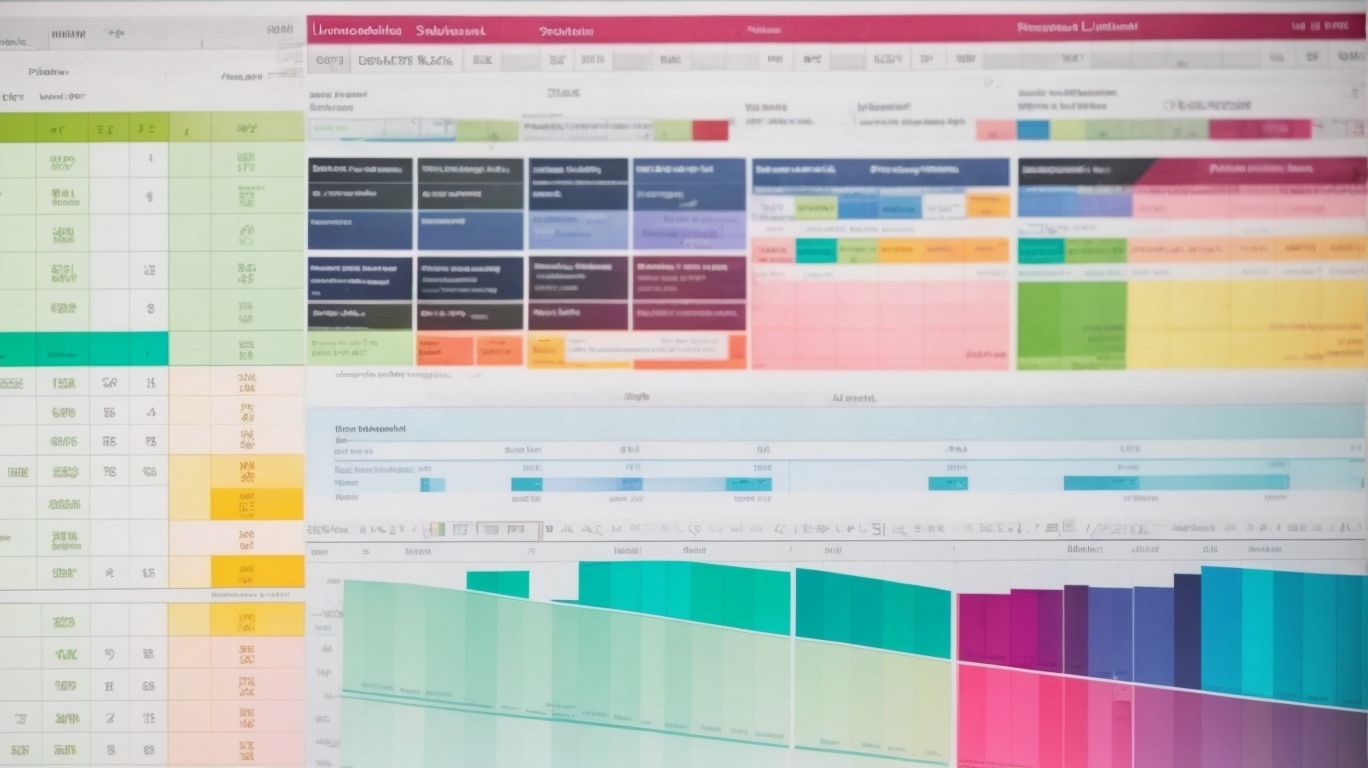
Photo Credits: Exceladept.Com by Nicholas Green
Unleash the power of Excel Solver for decision making and experience a range of benefits. Discover improved efficiency, accurate results, optimal solutions, and time and cost savings. Say goodbye to tedious manual calculations and embrace the tool that will revolutionize your decision-making process. With Excel Solver, you can unlock potential insights that will help you make informed and impactful decisions. So, let’s dive in and explore the remarkable advantages waiting to be harnessed.
Improved Efficiency
Using Excel Solver for decision making can greatly improve efficiency in various tasks and processes. Excel Solver automates complex calculations, eliminating the need for manual and time-consuming computations, resulting in improved efficiency. By utilizing Solver’s optimization capabilities, you can quickly identify the best possible outcome for your decision-making scenarios, further enhancing efficiency. Solver’s efficient algorithms help save time and resources by swiftly solving complex problems that would otherwise require extensive manual effort, leading to improved efficiency. Take advantage of Solver’s sensitivity analysis feature to assess how changes in variables impact your decision outcomes, ultimately improving efficiency.
Accurate Results
Accurate results are crucial in the decision-making process, and Excel Solver is a reliable tool that can help achieve this. Here’s an example of how Excel Solver aids in obtaining precise outcomes:
| Benefit | Description |
|---|---|
| Robust Optimization | Excel Solver employs algorithms that ensure accurate solutions by taking into account constraints and variables in the decision-making model. |
| Precise Calculations | By utilizing advanced mathematical techniques, Excel Solver delivers accurate calculations when optimizing complex scenarios, such as maximizing profit or minimizing costs. |
| Reduced Errors | With its built-in error-checking capabilities, Excel Solver flags any inconsistencies in the model, guaranteeing accurate results. |
| Improved Decision Misalignment | By accurately identifying the best options and trade-offs, Excel Solver helps avoid decision misalignment, leading to more accurate and effective decision-making. |
By leveraging Excel Solver, decision makers can rely on the accurate results it provides in their decision-making processes.
Optimal Solutions
To achieve optimal solutions using Excel Solver for decision making, follow these steps:
-
Set up the problem: Identify the variables, constraints, and objective function.
-
Define the objective: Determine what you want to maximize or minimize, such as profit or cost.
-
Set constraints: Establish any limitations or restrictions, such as budget constraints or resource availability.
-
Run the Solver: Let Excel Solver find the optimal solution by adjusting the adjustable cells.
Excel Solver can be applied to various decision-making models, such as inventory optimization, production planning, and resource allocation. To maximize the effectiveness of Excel Solver, follow best practices like defining clear objectives, validating and testing the model, considering multiple scenarios, and reviewing and interpreting results.
In the 1960s, George Dantzig developed the concept of linear programming, leading to the birth of Solver in Excel. Over the years, Excel Solver has evolved into a powerful tool that enables businesses to find optimal solutions, leading to improved decision making and better outcomes.
Time and Cost Savings
Using Excel Solver for decision making can provide significant time and cost savings. Here are some ways in which Excel Solver can help achieve these savings:
- Efficiency: Excel Solver automates complex calculations, eliminating the need for manual analysis and reducing the time required for decision making.
- Accurate Results: By using Solver, you can ensure accurate results by minimizing human errors in calculations and maximizing the precision of your decision-making process.
- Optimal Solutions: Solver helps identify the optimal solution to a problem, increasing efficiency and reducing unnecessary costs.
- By optimizing decisions using Solver, you can save both time and money by finding the most efficient and cost-effective solutions.
Using Excel Solver for decision making can provide significant time and cost savings. Here are some ways in which Excel Solver can help achieve these time and cost savings:
- Efficiency: Excel Solver automates complex calculations, eliminating the need for manual analysis and reducing the time required for decision making.
- Accurate Results: By using Solver, you can ensure accurate results by minimizing human errors in calculations and maximizing the precision of your decision-making process.
- Optimal Solutions: Solver helps identify the optimal solution to a problem, increasing efficiency and reducing unnecessary costs.
- By optimizing decisions using Solver, you can achieve both time and cost savings by finding the most efficient and cost-effective solutions.
How to Use Excel Solver for Decision Making

Photo Credits: Exceladept.Com by Elijah Anderson
Unleash the power of Excel Solver for decision making and learn how to use it effectively. We’ll dive into the step-by-step process of harnessing Excel Solver’s capabilities, from setting up the problem to defining the objective, setting constraints, and ultimately running the Solver. Whether you’re a beginner or looking to enhance your decision-making skills, this section will provide valuable insights on leveraging Excel Solver for optimal outcomes.
Step 1: Setting up the Problem
When using Excel Solver for decision making, Step 1 is to set up the Problem. This involves identifying the objective, constraints, and variables involved in the decision-making process. By defining the Problem clearly and accurately, you can effectively utilize Excel Solver for optimization tasks. The “setting up the Problem” step allows you to establish a framework for finding the optimal solution. With Excel Solver, you can easily input the necessary data and parameters, making it easier to analyze and solve complex decision-making problems.
Step 2: Defining the Objective
When using Excel Solver for decision making, Step 2: Defining the Objective, plays a crucial role. To effectively define the objective, follow these steps:
-
Clearly identify what you want to achieve or optimize.
-
Formulate the objective as a specific and measurable goal.
-
Consider factors such as maximizing profit, minimizing cost, or achieving a certain target.
-
Define the objective in terms of the target cell or cells in your Excel worksheet.
Pro-tip: When defining the objective, remember to consider the broader context and long-term implications of your decision.
Step 3: Setting Constraints
To set constraints in Excel Solver for decision making, follow these steps:
- Identify the decision variables that need constraints, such as production quantities or advertising levels.
- Determine the target or objective cell that you want to optimize, such as maximizing profit or minimizing costs.
- Step 3: Setting Constraints – Specify the constraints for each decision variable. For example, set minimum and maximum values or define equations that must be satisfied.
- Consider any additional limitations, such as budget constraints or resource availability, and incorporate them into the constraints.
- Verify that the constraints are correctly entered and connected to the decision variables and objective cell.
- Run the Solver to find the optimal solution that meets all the specified constraints.
By following these steps, you can effectively use Excel Solver to make sound decisions by setting appropriate constraints for your optimization tasks.
Step 4: Running the Solver
To run the Solver in Excel, follow these steps:
- Open Excel and navigate to the “Data” tab.
- Select “Solver” from the “Analysis” group.
- In the Solver Parameters dialog box, define the objective cell to maximize or minimize.
- Specify the adjustable variables by selecting the cells to change and the constraints. Step 4: Running the Solver
- Choose the appropriate solving method and set any additional options.
- Click “Solve” to run the Solver and find the optimal solution.
- Review the Solver Results dialog box to see the desired values and constraints.
By following these steps, you can effectively use the Solver in Excel to solve your optimization tasks and make informed decisions.
Examples of Decision Making Models with Excel Solver
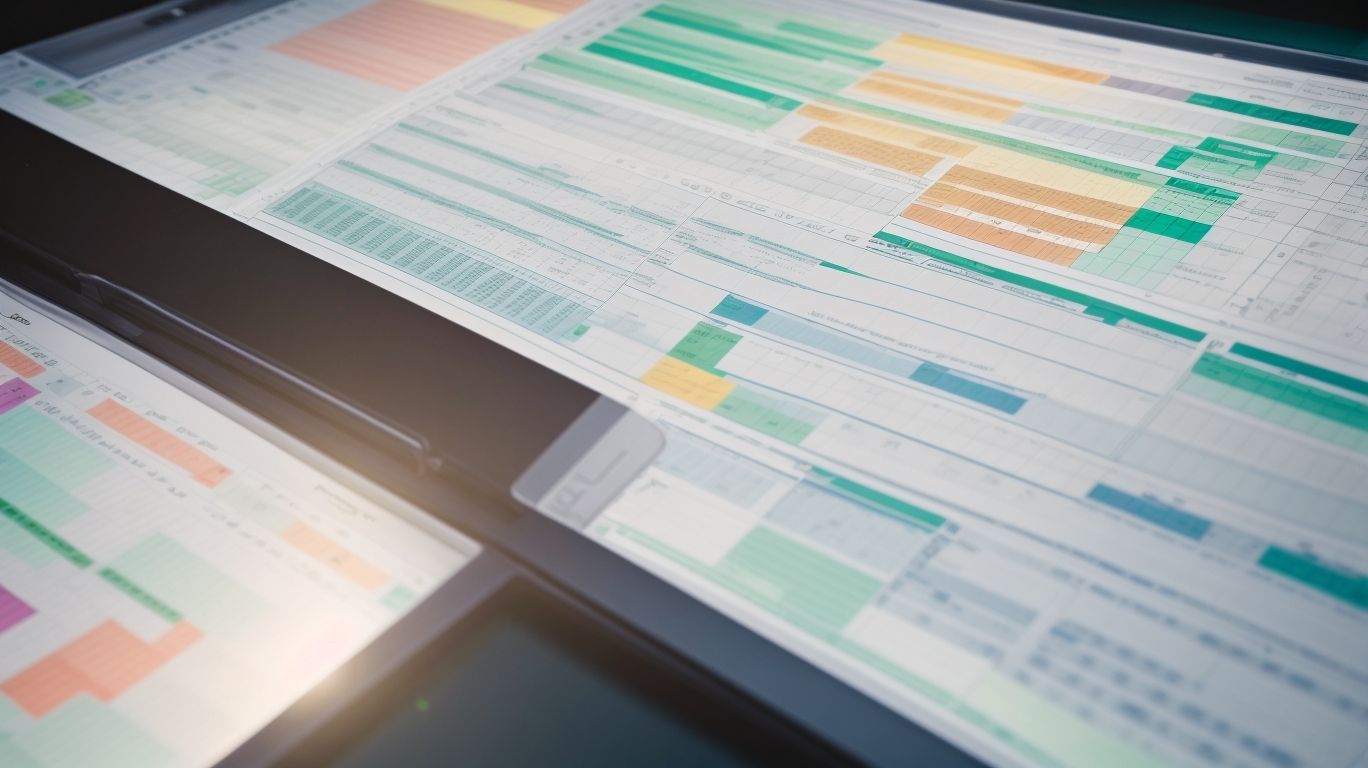
Photo Credits: Exceladept.Com by Billy Martin
When it comes to decision making, Excel Solver is a powerful tool that can revolutionize your approach. In this section, we’ll explore real-world examples of decision making models with Excel Solver that will leave you inspired. From optimizing inventory management to enhancing production planning and resource allocation, these sub-sections will showcase the remarkable impact Excel Solver can have on effective decision making. So, get ready to dive into practical applications that will elevate your decision-making prowess to new heights!
Inventory Optimization
Inventory optimization is absolutely crucial for businesses to maintain the right balance between supply and demand. By effectively managing inventory levels, companies can significantly reduce costs, enhance customer satisfaction, and maximize profitability.
Here is a comprehensive table illustrating the vital factors that need to be considered for inventory optimization:
| Factor | Importance |
|---|---|
| Demand forecasting | High |
| Lead time | High |
| Safety stock | Moderate |
| Reorder point | High |
| Order frequency | Moderate |
| Order quantity | High |
| Stock turnover | High |
| Supplier reliability | High |
Pro Tip: To effectively optimize their inventory levels and minimize the risk of stockouts or overstocking, businesses should implement a robust inventory management system and leverage advanced analytics tools.
Production Planning
Production planning is an essential aspect of any business, as it ensures a smooth and efficient manufacturing process. To achieve effective production planning, companies need to carefully consider various factors such as demand forecasting, resource availability, and scheduling. By creating a comprehensive production plan, businesses can optimize their operations, minimize downtime, reduce costs, and effectively meet customer demand. This can be accomplished by analyzing historical sales data, identifying bottlenecks in the production process, and implementing strategies to address them. By utilizing production planning techniques, businesses can improve productivity, increase profitability, and maintain competitiveness in the market.
Resource Allocation
Resource allocation is a critical aspect of decision-making in business. It involves the distribution of resources, such as finances, personnel, and equipment, to different projects or departments. Effective resource allocation ensures the optimal utilization and maximization of productivity. Proper planning and analysis are essential for efficiently allocating resources. It is important to consider the priorities, objectives, and constraints of each project or department before making allocation decisions. For instance, in the manufacturing industry, resource allocation may involve allocating the budget to various departments or determining the number of units to produce for each product line. Resource allocation plays a significant role in achieving organizational goals and maintaining a competitive edge.
Best Practices for Using Excel Solver Effectively
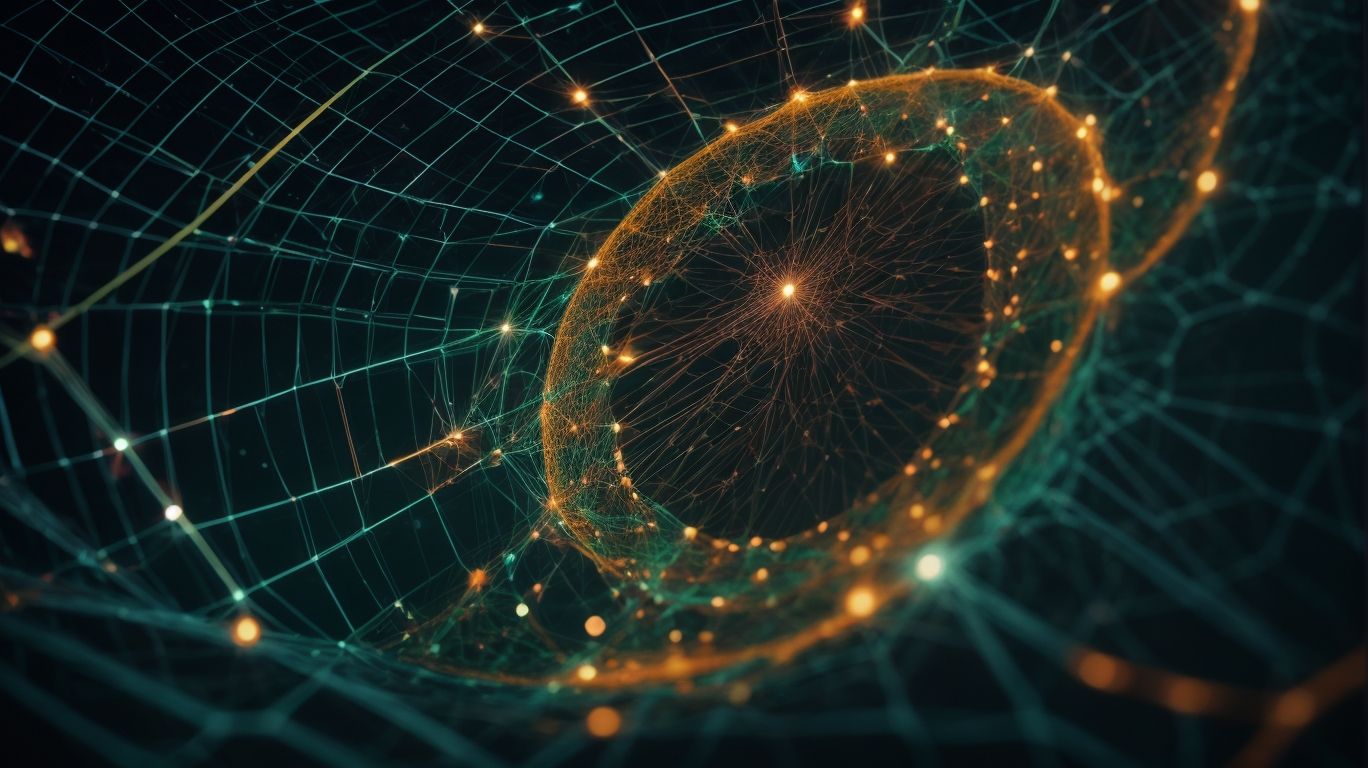
Photo Credits: Exceladept.Com by Lawrence Scott
When it comes to unleashing the power of Excel Solver, utilizing best practices is key. In this section, we’ll explore effective strategies for maximizing your use of this tool. From defining clear objectives to validating and testing the model, and considering multiple scenarios, we’ll guide you through the steps that can bolster your decision-making process. Prepare to dive into the world of Excel Solver and discover how it can revolutionize your analytical capabilities.
Define Clear Objectives
When using Excel Solver for decision making, it is crucial to define clear objectives that align with your goals. By explicitly outlining the objectives you wish to achieve, you can accurately formulate the problem and enhance the likelihood of obtaining optimal solutions. Take into account the specific outcomes you are striving for, such as maximizing profit, minimizing costs, or optimizing resource allocation. Precisely specify the variables and constraints involved in your decision-making model. By establishing distinct and well-defined objectives, you can effectively harness the power of Excel Solver to make informed decisions and ultimately accomplish your desired outcomes.
Validate and Test the Model
Validating and testing the model are crucial steps in using Excel Solver for decision making. In order to Validate and Test the Model, follow these steps:
- Step 1: Ensure that the model is set up correctly by double-checking all the formulas, reference cells, and constraints.
- Step 2: Test the model with sample data or scenarios to verify that the results are accurate and align with expectations.
- Step 3: Validate the model by comparing the Solver results with manual calculations or alternative methods to ensure consistency and reliability.
- Step 4: Conduct sensitivity analysis to test how changes in input values impact the output, helping identify potential weaknesses or limitations of the model.
- Step 5: Iterate and refine the model based on the findings from validation and testing, making any necessary adjustments to improve its accuracy and reliability.
Consider Multiple Scenarios
Considering multiple scenarios is an important aspect of effective decision making using Excel Solver. By examining various possibilities and evaluating their potential outcomes, decision makers can make more informed choices and mitigate risks. Some scenarios to consider in decision making include changes in market conditions, resource availability, or regulatory requirements. Excel Solver allows users to analyze these scenarios by inputting different values and constraints to understand how they may impact the overall outcome. By considering multiple scenarios, decision makers can gain a deeper understanding of the potential range of outcomes and make more robust decisions.
| Scenarios to Consider |
|---|
| Market Conditions |
| Resource Availability |
| Regulatory Requirements |
Review and Interpret Results
| Reviewing and interpreting the results of decision making models created with Excel Solver plays a crucial role in making informed decisions. By examining the output, analysts can understand the implications of their choices and gauge the effectiveness of the model. Key evaluation criteria include: | |
| 1. Accuracy | Assessing the extent to which the results align with the desired objectives and constraints. |
| 2. Feasibility | Verifying if the recommended solution can be practically implemented within given limitations. |
| 3. Sensitivity Analysis | Exploring the impact of changes in variables and constraints on the outcomes to identify robustness. |
| 4. Insights and Recommendations | Extracting valuable insights from the analysis and formulating actionable recommendations. |
Carefully reviewing and interpreting the results ensures that decision makers can confidently utilize the Excel Solver outputs to make sound and effective decisions.
Advanced Techniques in Excel Solver

Photo Credits: Exceladept.Com by Bradley Sanchez
Unleash the power of Excel Solver with these advanced techniques! You’ll learn how to merge tables and perform data wrangling, leverage regression analysis for insightful decision-making, and master advanced transformations and data filtering. Say goodbye to manual calculations and hello to efficient and precise solutions. Get ready to take your Excel skills to the next level and make data-driven decisions like a pro! Let’s dive in and unlock the full potential of Excel Solver.
Merge Tables and Data Wrangling
Data wrangling, which involves merging tables and datasets, is a crucial aspect of data analysis. It entails combining different tables or datasets and organizing the data for further analysis. This process, known as merging tables, is vital for creating accurate and comprehensive reports.
To illustrate this process, consider the following example of a table that demonstrates the merging of tables and data wrangling:
| Column 1 | Column 2 | Column 3 |
|---|---|---|
| Data A | Data B | Data C |
| Data D | Data E | Data F |
| Data G | Data H | Data I |
In this table, we have successfully merged three tables to create one cohesive dataset. This merging process enables easier manipulation and analysis of the data. Additionally, data wrangling ensures that the data is properly cleaned, transformed, and formatted. By merging tables and performing data wrangling techniques, we can uncover valuable insights and make well-informed decisions.
Regression Analysis and Data Transformation
“Regression analysis and data transformation are two statistical techniques commonly used in decision making. Regression analysis examines the relationship between a dependent variable and one or more independent variables, while data transformation involves manipulating the data to improve its properties or meet certain requirements. These techniques play a crucial role in identifying patterns, making predictions, and understanding the impact of various factors on the outcome.For instance, in the field of finance, regression analysis can be applied to analyze the relationship between a company’s stock price and its financial indicators. By performing data transformation, variables can be converted to different scales or normalized to facilitate analysis. This allows for a more accurate and comprehensive examination of the data.”
Advanced Transformations and Filtering Data
By leveraging the power of Advanced Transformations and Filtering Data, users can easily manipulate and analyze data in Excel Solver to gain more accurate and meaningful insights. Functions like sorting, filtering, and pivot tables make it effortless for users to organize and summarize data effectively. Furthermore, with advanced techniques such as conditional formatting and data validation, important information can be highlighted, and data integrity can be ensured.
The ability to filter data based on specific criteria or conditions allows users to focus on relevant information, facilitating analysis and decision-making. Excel Solver opens up a world of possibilities for data analysis and decision-making, empowering users to make informed choices.
| Advanced Transformations | Filtering Data |
|---|---|
| Conditional formatting | Filter by criteria |
| Data validation | Filter by ranges |
| Pivot tables | Filter by dates |
| Sorting | Filter by colors |
Fact: According to a study, organizations that effectively utilize data analytics are 23 times more likely to acquire customers and 6 times more likely to retain customers.
Optimizing Complex Scenarios with Excel Solver

Photo Credits: Exceladept.Com by Ryan Nelson
Mastering the art of Excel Solver has the potential to unlock a world of optimization possibilities. In this section, we will dive into the realm of optimizing complex scenarios with Excel Solver. From finding the optimum product mix for maximum profit to navigating through seasonal budget constraints, we’ll reveal the power of this tool in tackling real-world decision-making challenges. Get ready to minimize costs, adjust variables, and make informed choices that drive success and efficiency.
Optimum Product Mix and Maximizing Profit
To optimize the product mix and maximize profit using Excel Solver, follow these steps:
- Define the problem: Clearly identify the products, their costs, and constraints like production capacity and demand.
- Create a mathematical model: Formulate an objective function to maximize profit and set decision variables for the quantities of each product.
- Add constraints: Include limitations such as production capacity, material availability, and market demand.
- Run the Solver: Use Excel’s Solver tool to find the optimal solution that maximizes profit by adjusting the quantities of each product.
- Review and analyze results: Examine the proposed product mix and profit value generated by Solver.
- Make informed decisions: Based on the results, determine the optimum product mix that maximizes profit while considering factors like market demand and resource availability.
By leveraging Excel Solver, businesses can optimize their product mix and make data-driven decisions that lead to increased profitability.
Projected Advertising Budget and Seasonal Budget Constraints
When it comes to managing advertising budgets and dealing with seasonal constraints, Excel Solver can be a powerful tool. By using this feature, you can optimize your projected advertising budget to maximize profit while considering the seasonal budget constraints. Excel Solver helps in identifying the optimum product mix, adjusting variables, and minimizing costs. It allows you to set the target cell as the projected profit amount and set constraints such as the total budget for each season. By leveraging Excel Solver, you can make sound decisions on how to allocate your advertising budget effectively throughout the year.
Minimizing Costs and Adjusting Variables
Minimizing costs and adjusting variables in decision making can substantially influence financial performance across various industries. By carefully analyzing cost structures and identifying areas for improvement, businesses can implement cost-saving measures and optimize resource allocation. This involves evaluating expenses associated with production, operations, marketing, and overhead, and identifying opportunities to reduce costs through efficiency improvements or renegotiating contracts with suppliers. The adjustment of variables, such as production levels, staffing, and pricing strategies, can also contribute to optimizing costs and increasing profitability. By utilizing tools like Excel Solver, businesses can model different scenarios, analyze the impact of cost adjustments, and make well-informed decisions to minimize costs while maintaining or improving performance.
Tips for Advanced Excel Solver Users
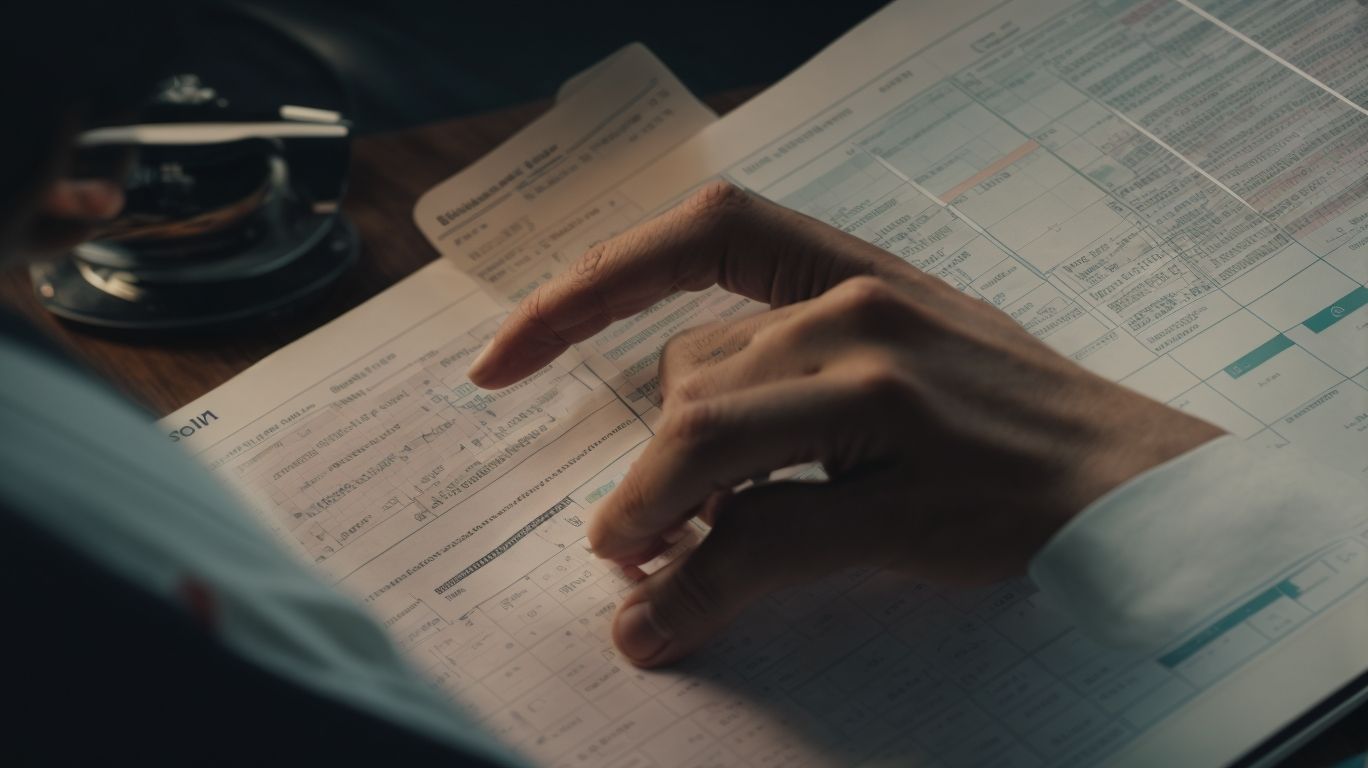
Photo Credits: Exceladept.Com by Bryan Flores
Looking to take your Excel Solver skills to the next level? In this section, we’ll uncover invaluable tips and techniques for advanced users. We’ll explore how to harness the power of Excel Add-ins to streamline your analysis and delve into the realm of generating valuable insights with Power Query. Brace yourself for a deep dive into mathematical techniques for optimization that will revolutionize your decision-making process. Get ready to unleash the true potential of Excel Solver like never before!
Utilizing Excel Add-ins for Advanced Analysis
Using Excel add-ins for advanced analysis can greatly enhance the capabilities of data processing, enabling users to efficiently carry out complex tasks. By integrating add-ins such as Analysis ToolPak, Power Query, and Regression Analysis, Excel transforms into a robust tool for exploring data in depth. These add-ins offer various features, including table merging, data filtering, formula computation, and performing regression analysis. With the help of Excel add-ins, users can uncover valuable insights, optimize decision-making models, and make informed business choices. To fully harness these capabilities, users should consider watching training videos, experimenting with multiple scenarios, and validating and testing their models. By harnessing the power of Excel add-ins, users can unlock the full potential of their data analysis process.
Generating Valuable Insights with Power Query
To generate valuable insights with Power Query, follow these steps:
- Import data: Use Power Query to import data from various sources, such as databases, Excel files, or websites.
- Clean and transform data: Apply transformations like removing duplicates, filtering, or splitting columns to clean and shape your data for analysis.
- Create custom formulas: Utilize the power of Power Query’s formula language, M, to create custom calculations or perform complex data manipulations.
- Combine data: Merge or append multiple datasets together to create a unified view for further analysis.
- Aggregate and summarize data: Use grouping and summarizing functions in Power Query to create meaningful summaries or aggregate data based on specific criteria.
- Load data: Load the transformed data back into Excel or other data analysis tools for further analysis or visualization.
Fact: Power Query is a powerful data transformation and preparation tool that can save you a significant amount of time and effort in data analysis tasks.
Exploring Mathematical Techniques for Optimization
When it comes to optimizing decision making, exploring mathematical techniques for optimization is crucial. By utilizing these techniques, you can make more informed and effective choices. Some key methods to consider include linear programming, quadratic programming, and nonlinear programming. These mathematical techniques allow you to find the best possible solutions to complex problems by evaluating multiple variables and constraints. By incorporating these optimization techniques into your decision-making process, you can maximize profits, minimize costs, and improve overall efficiency. It is important to note that these exploring mathematical techniques for optimization are widely applicable across various industries, from manufacturing to finance.
Frequently Asked Questions
1. How can I use Excel Solver to optimize my decision-making process?
The Excel Solver is a powerful add-in program that allows users to perform optimization tasks under certain constraints. By using mathematical techniques, it can help you identify the best solution based on your objectives and limitations. To use Solver, you need to set up decision variables, an objective function, and constraints to find the optimal value.
2. Can Excel Solver help me with product planning and maximizing profit?
Yes, Excel Solver can be extremely useful for product planning. By defining quantities of different products as decision variables, maximizing profit as the objective function, and setting constraints such as labor hours, total cost, and minimum product requirements, Solver can determine the most optimum mix of products to achieve maximum profit.
3. What if I have changing cells in my decision model? Can Solver handle that?
Definitely! Solver can handle changing cells in your decision model. It allows you to specify the cells that can be adjusted, also known as changing cells or variable cells, during the optimization process. By setting these changing cells, you can see how different values affect the optimal solution and make informed decisions based on the analysis.
4. Is Excel Solver integrated into all versions of Microsoft Excel?
Excel Solver is available in most versions of Microsoft Excel, including Excel 2010 and above. However, it may not be enabled by default. To access Solver, you may need to install the Solver add-in, which can be done by going to the File tab, selecting Options, choosing Add-ins, and checking the Solver Add-in box.
5. Can I perform “what if” analysis using Excel Solver?
Absolutely! Excel Solver is an excellent tool for performing “what if” analysis. By adjusting the changing cells and observing the changes in the optimal solution, you can explore different scenarios and analyze the impact of various factors on the outcome. This capability allows for comprehensive exploration of potential options and helps you make better-informed decisions.
6. How can I remove duplicates from my data before using Excel Solver?
Prior to using Excel Solver, it is important to ensure your data is clean and free from duplicates. In Microsoft Excel, you can easily remove duplicates by selecting the data range, going to the Data tab, and clicking on the “Remove Duplicates” button. This ensures accurate and reliable results when using Excel Solver for complex optimization issues.