Building a comprehensive employee attendance system in Excel can greatly streamline the process of tracking and managing employee attendance. With the right spreadsheet setup, you can efficiently monitor attendance, calculate attendance statistics, automate reminders, and ensure data security.
The first step in creating this system is to develop the employee attendance tracker spreadsheet. This involves setting up the basic structure, which includes determining the necessary columns and rows, such as employee names, dates, and attendance status. Adding employee information, such as ID numbers and contact details, further enhances the system’s functionality. Creating an attendance template helps standardize the recording process and simplifies data entry.
Once the spreadsheet is in place, tracking employee attendance becomes easier. This involves marking daily attendance by inputting the appropriate status, such as “present,” “absent,” or “late.” The system should also account for time-off and leaves, allowing for accurate record-keeping and easy identification of employees on leave. Handling late arrivals and early departures ensures consistent monitoring of work hours.
In addition to tracking attendance, calculating attendance statistics provides valuable insights. Total worked hours can be calculated based on the recorded attendance data, enabling you to assess productivity and evaluate any deviations from expected work hours. Attendance percentage helps measure overall attendance and identify any patterns or trends that may require attention.
Automation can significantly enhance the efficiency of the attendance system. Setting up email reminders enables automatic notifications to employees about upcoming meetings, deadlines, or scheduled shifts. Sending alerts for absenteeism helps managers quickly identify and address attendance issues, ensuring prompt action is taken.
Data security and privacy are essential considerations when implementing an attendance system. Protecting the attendance tracker spreadsheet with password protection safeguards employee data from unauthorized access. Proper handling of confidential employee information, such as social security numbers or medical records, ensures compliance with privacy regulations and applies ethical standards to data management.
By following these steps and implementing the necessary Excel features, you can build a comprehensive employee attendance system that streamlines tracking, improves data accuracy, and enhances overall efficiency in managing employee attendance.
Creating the Employee Attendance Tracker Spreadsheet
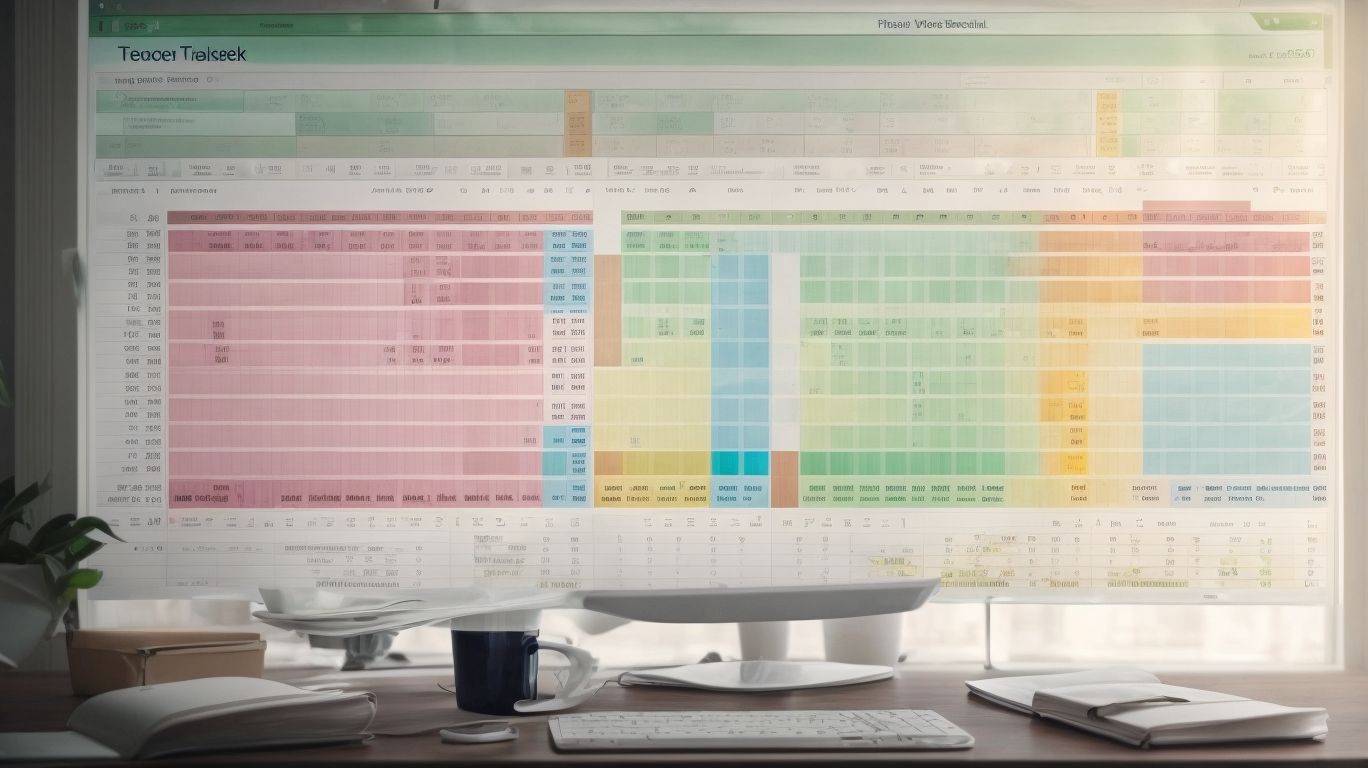
Photo Credits: Exceladept.Com by Jeremy Williams
In this section, we’ll dive into the nitty-gritty of creating the employee attendance tracker spreadsheet, guiding you through the process step by step. From setting up the basic structure to adding employee information and creating an attendance template, we’ve got you covered. So, get ready to streamline your attendance tracking with the power of Excel! Let’s embark on this journey to build a comprehensive employee attendance system that’ll make your life a whole lot easier.
Setting up the Basic Structure
To set up the basic structure of an employee attendance tracker spreadsheet, you can follow these steps:
-
Create a new spreadsheet and give it the name “Employee Attendance Tracker”.
-
Add column headers for employee information like name, ID, department, and position.
-
Set up a separate sheet to design the attendance template that includes dates and the day of the week.
-
In the attendance template, create rows for each employee and columns for each date.
-
Format the cells in a way that allows for easy data entry, such as using drop-down menus to mark attendance status.
-
Incorporate conditional formatting to highlight any anomalies or discrepancies in attendance.
By setting up this basic structure, you will have a strong foundation for accurately tracking and managing employee attendance.
Adding Employee Information
To efficiently add employee information to the attendance tracker spreadsheet, follow these steps:
- Open the spreadsheet and go to the “Employee Information” tab.
- Create columns to include employee details such as name, ID, department, and position.
- Enter employee information row by row, filling in the details for each employee.
- If needed, you can add extra columns for contact information or other relevant details.
- Double-check the entered information to ensure accuracy before proceeding to the next employee.
- If you have a large number of employees, you may save time by using data import features or copying and pasting from another source.
Remember to keep the employee information confidential, update it as necessary, and regularly back up the spreadsheet to avoid data loss.
By following these steps, you can effectively add employee information to your attendance tracker spreadsheet and efficiently monitor your employees’ attendance.
Creating an Attendance Template
Creating an attendance template is essential for efficient employee attendance tracking. Follow these steps to easily create an attendance template:
- Launch a spreadsheet program like Excel.
- Construct a table with columns for employee names, dates, and attendance status.
- Utilize formulas to automatically calculate totals and percentages.
- Customize the template’s format to enhance visual appeal and usability.
- Incorporate conditional formatting to emphasize late arrivals or absences.
- Add drop-down menus for selecting attendance statuses like “Present,” “Absent,” or “Late.”
- Personalize the template according to your company’s specific attendance policies.
- Save the template as a reusable file for future utilization.
- Distribute the template to employees and provide clear instructions for accurate completion.
By following these guidelines, you can develop an effective attendance template that streamlines employee attendance tracking and enhances overall attendance management.
Tracking Employee Attendance
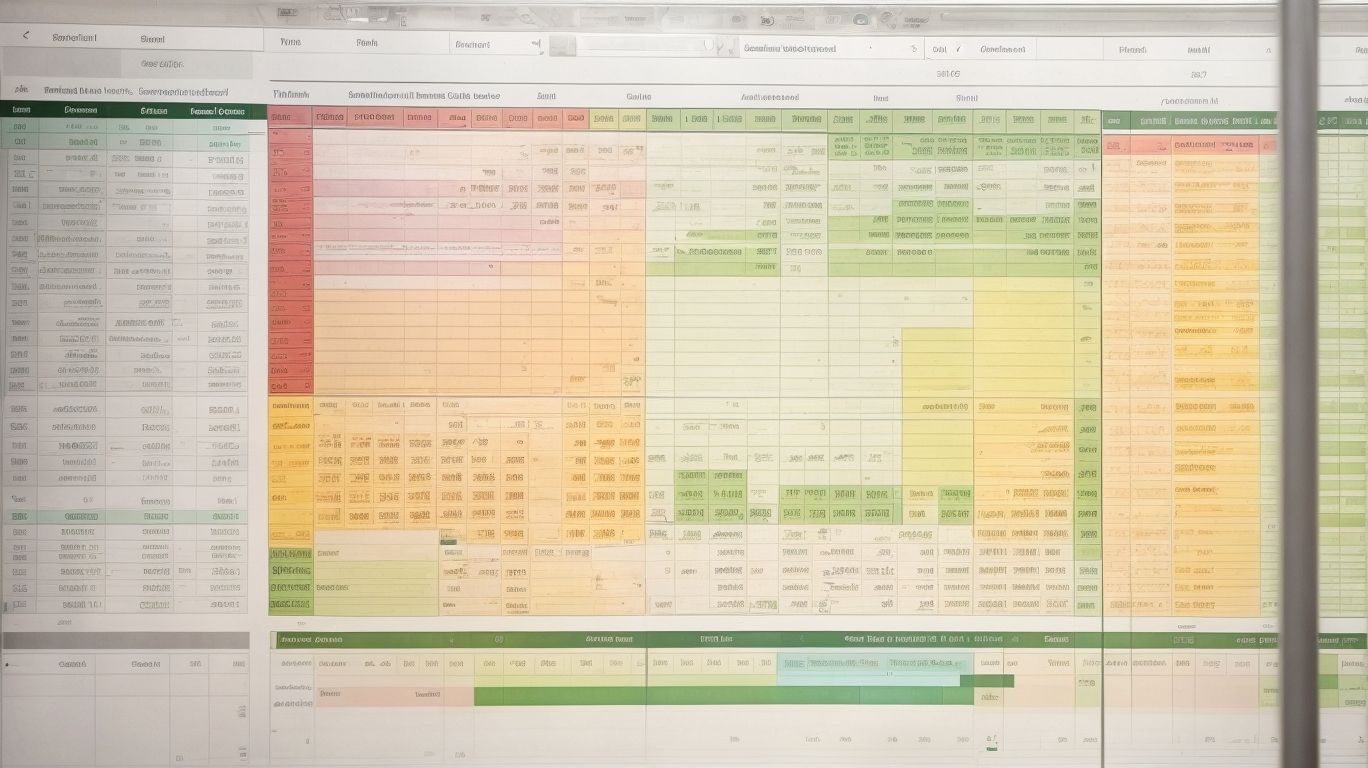
Photo Credits: Exceladept.Com by George Hall
Tracking employee attendance is a crucial aspect of building a comprehensive employee attendance system in Excel. In this section, we’ll dive into the sub-sections that cover marking daily attendance, handling time-off and leaves, and dealing with late arrivals and early departures. From ensuring accurate record-keeping to addressing various scenarios related to employee attendance, this section will provide valuable insights and strategies to effectively manage attendance in any organization.
Marking Daily Attendance
To effectively mark daily attendance in an employee attendance tracker, follow these steps:
- Create a column for each day of the week to record attendance for employees.
- Enter the names of all employees in the first column.
- Use a designated symbol or code (e.g., P for Present, A for Absent) to accurately mark attendance for each employee on a specific day.
- Regularly update the spreadsheet with precise attendance data.
- Consider color-coding cells to easily identify patterns or trends in attendance.
It is crucial to ensure accuracy and consistency when marking daily attendance. Implementing an automated system can streamline this process and improve efficiency in marking daily attendance. Regular communication with employees regarding attendance expectations can help maintain attendance discipline and reduce absenteeism.
Handling Time-off and Leaves
Handling time-off and leaves is a critical aspect of managing employee attendance. Here are some important factors to consider:
1. Implementing a leave policy: Establish clear guidelines for requesting time-off and leaves, including the process for submitting requests and the necessary notice period.
2. Documenting leave requests: Develop a system for employees to submit their leave requests and ensure accurate documentation of the dates and reasons for each request.
3. Tracking leave balances: Keep a record of the available days or hours of leave for each employee and update it accordingly as leaves are taken.
4. Approvals and denials: Delegate the responsibility to supervisors or managers to review and approve or deny leave requests based on factors such as workload, staffing, and company policies.
5. Managing coverage: With advance notice of leaves, ensure appropriate coverage is arranged to minimize workflow and operational disruptions.
6. Documenting types of leaves: Maintain a record of different leave types, including vacation, sick, personal, and maternity/paternity, and ensure employees understand the specific requirements and entitlements for each.
Dealing with Late Arrivals and Early Departures
- Establish expectations by clearly communicating the company’s policies regarding punctuality and lateness to all employees.
- Record late arrivals by logging the time that employees arrive late to work and keep track of their tardiness consistently.
- Address reasons for tardiness by speaking with employees individually to understand the reasons for their late arrivals and offer support or solutions if possible.
- Implement consequences by establishing consequences for repeated late arrivals, such as verbal warnings or progressive disciplinary actions.
- Encourage punctuality by fostering a culture of punctuality and recognizing and rewarding employees who consistently arrive on time.
- Monitor early departures by tracking when employees leave work earlier than scheduled and discuss reasons and potential solutions with them.
- Flexibility and accommodations can be considered by offering flexible work schedules or adjusting start and end times to accommodate employees’ needs if possible.
Calculating Attendance Statistics

Photo Credits: Exceladept.Com by Elijah White
When it comes to building a comprehensive employee attendance system in Excel, calculating attendance statistics is a crucial aspect. In this section, we’ll dive into the nitty-gritty of this process, exploring sub-sections such as total worked hours, attendance percentage, and analyzing trends and patterns. Get ready to dig into the numbers, uncovering valuable insights that will help optimize workforce management and enhance productivity. So, grab your spreadsheet and let’s crunch those attendance numbers!
Total Worked Hours
One important aspect of tracking employee attendance is calculating the total worked hours. This information helps in monitoring employee productivity and ensuring accurate payroll calculations.
| Date | Employee Name | Start Time | End Time | Total Worked Hours |
|---|---|---|---|---|
| 01/01/2023 | John Smith | 08:00 AM | 05:00 PM | 9 hours |
| 01/02/2023 | Jane Doe | 09:30 AM | 06:30 PM | 9 hours |
| 01/03/2023 | Mike Johnson | 07:45 AM | 04:15 PM | 8.5 hours |
By calculating the total worked hours for each employee, you can assess their daily productivity and ensure compliance with work hour regulations. This data can also be used to analyze trends and identify patterns in employee attendance and performance.
Attendance Percentage
In an employee attendance system, calculating the attendance percentage is crucial for measuring employee punctuality and reliability.
| Attendance Percentage Formula: | (Total Days Worked / Total Working Days) x 100 |
| Example: | If an employee has worked 19 days out of 22 working days, the attendance percentage would be (19/22) x 100 = 86.36% |
| Importance: | The attendance percentage provides insight into an employee’s overall attendance record, allowing employers to identify patterns and address any attendance-related issues. |
Suggestions for improving attendance percentage:
- Implementing a reward system for employees with high attendance percentages.
- Conducting regular communication and feedback sessions to understand any underlying reasons for absences.
- Offering flexible work arrangements or alternative scheduling options.
- Providing training and guidance on time management and work-life balance.
Analyzing Trends and Patterns
Analyzing trends and patterns in employee attendance data can provide valuable insights for improving productivity and employee engagement. Through the use of a comprehensive attendance tracking system, companies have the ability to identify patterns, such as frequent absences or late arrivals, which allows them to address these issues proactively. The analysis of attendance statistics, including total worked hours and attendance percentage, can assist in determining if employees are meeting their responsibilities and pinpoint areas for improvement. By tracking trends over time, it becomes possible to uncover patterns that are related to seasonality or specific events. By understanding these trends, companies can make well-informed decisions to optimize scheduling and enhance overall attendance.
| Benefits | How It Helps | Action |
| Identify productivity trends | Analyze attendance data to identify periods of high productivity and areas that need improvement. | Adjust staffing levels or implement training programs based on the identified trends. |
| Address absenteeism issues | Identify employees with a consistent pattern of absences and take appropriate actions to improve attendance. | Implement strategies such as rewards and recognition programs to motivate employees to maintain good attendance. |
Pro-tip: Regularly analyzing trends and patterns in employee attendance can help identify underlying issues and enable proactive measures to enhance employee productivity and engagement.
Automating Reminders and Notifications

Photo Credits: Exceladept.Com by Jonathan Lewis
Discover how automating reminders and notifications can revolutionize your employee attendance system. From setting up email reminders to sending real-time alerts for absenteeism, this section will uncover the power of leveraging technology to streamline and enhance your workforce management. Say goodbye to manual follow-ups and inefficient processes as we dive into the strategies that will keep your team on track and improve overall attendance rates. Get ready to boost productivity and efficiency like never before.
Setting up Email Reminders
- Set up email reminders for employee attendance tracking to facilitate punctuality and reduce absenteeism.
- Choose a reliable email service provider, such as Gmail or Outlook, to establish the system.
- Create a dedicated email account specifically for sending attendance reminders to ensure efficiency.
- Arrange a mailing list or group for all employees’ email addresses for easy access and organization.
- Compose a clear and concise reminder email template, incorporating the date, time, and location for employees to mark their attendance.
- Schedule the reminder emails to be sent out at a specific time, such as the night before the workday or early in the morning on the day, to maximize effectiveness.
- Verify the functionality of the email reminders by sending a sample email to yourself and a few colleagues for testing purposes.
- Monitor the delivery and open rates of the reminder emails to ensure employees receive and read them.
- If necessary, adjust the email frequency or content to optimize the reminders’ effectiveness based on employee feedback or changing attendance policies.
- Regularly review and update the email reminders to align with employee feedback or evolving attendance policies, ensuring they remain current.
Sending Alerts for Absenteeism
To ensure that alerts for absenteeism are sent in an employee attendance system, you can follow these steps:
- Establish a notification system: Implement email or messaging platforms to send alerts to the relevant individuals.
- Define the criteria for absenteeism: Determine the parameters that define absenteeism, such as a specific number of consecutive absences or a high percentage of missed days.
- Maintain regular attendance record monitoring: Consistently review the data on employee attendance to identify potential cases of absenteeism.
- Automate alert triggers: Configure the system to automatically detect instances of absenteeism based on the defined criteria.
- Personalize alert messages: Customize the notifications to include pertinent information about the absent employee, the duration of their absence, and any additional details deemed necessary.
- Specify recipients: Determine who should receive the alerts, whether it be supervisors, managers, or HR personnel.
- Select frequency and timing: Decide how often and at what intervals the alert system should run in order to check for absenteeism.
- Take appropriate action: Once alerted, promptly follow up with the absent employee to address the issue, provide support if necessary, and ensure proper documentation is completed.
Ensuring Data Security and Privacy
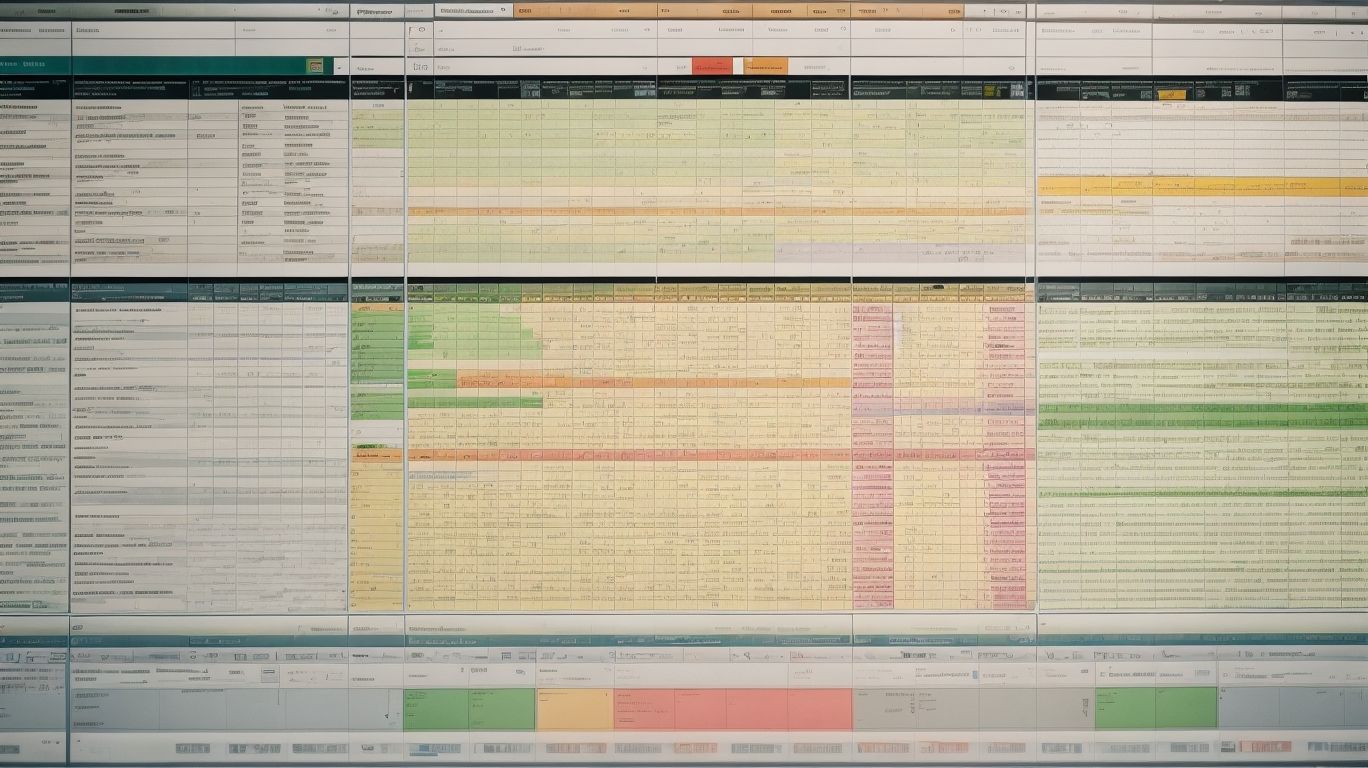
Photo Credits: Exceladept.Com by Henry Perez
When it comes to building a comprehensive employee attendance system in Excel, ensuring data security and privacy is of utmost importance. In this section, we’ll dive into how you can protect the attendance tracker spreadsheet and handle confidential employee information. From safeguarding sensitive data to implementing strict access controls, we’ll explore the essential measures you need to take to keep your attendance system secure and confidential. So, let’s get started and prioritize the security of your employee attendance data!
Protecting the Attendance Tracker Spreadsheet
To ensure data security and protect the attendance tracker spreadsheet, the following steps can be taken:
- Restrict access: Set up password protection to prevent unauthorized access to the attendance tracker spreadsheet and safeguard its contents.
- Backup data: Regularly create backups of the attendance tracker spreadsheet to prevent any potential data loss in the event of system failure or accidental deletion.
- Use secure storage: Store the attendance tracker spreadsheet on a secure server or cloud storage platform that utilizes encryption to effectively safeguard against any possible data breaches.
- Implement user permissions: Grant access to the attendance tracker spreadsheet solely to authorized individuals and assign specific permissions to control their editing and viewing rights, further enhancing data security.
- Audit trail: Enable the functionality to track changes made to the attendance tracker spreadsheet, which can help detect any unauthorized modifications or discrepancies, ensuring the accuracy and integrity of the data.
- Train employees: Educate employees on the critical importance of data security and provide comprehensive guidelines on how to handle and protect sensitive information, thereby enhancing overall data security measures.
Handling Confidential Employee Information
Handling confidential employee information is of utmost importance in order to maintain trust and safeguard sensitive data. Here are essential steps to guarantee the proper management of such information:
- Access Control: It is crucial to limit the access to employee information only to authorized personnel.
- Data Encryption: To prevent any unauthorized access, it is recommended to encrypt electronic files that contain confidential data.
- Secure Storage: Physical documents should be stored in locked cabinets or rooms to prevent any unauthorized access.
- Document Disposal: Proper disposal of documents containing confidential information is essential. This can be done through shredding or by utilizing a secure disposal service.
Always keep in mind that it is essential to adhere to company policies and legal requirements when dealing with confidential employee information. A useful tip is to regularly review and update access permissions to ensure that only authorized personnel have access to sensitive data.
Frequently Asked Questions
How can the Employee Attendance Tracker Template in Excel help in managing attendance for employees?
The Employee Attendance Tracker Template in Excel allows users to track daily, weekly, and monthly attendance for employees. It includes features like tracking shifts, sick leave, vacation days, and personal time. Additionally, it offers a point system function to minimize no-shows and late arrivals.
What information does the Monthly Employee Attendance Sheet Template track for employees?
The Monthly Employee Attendance Sheet Template tracks employee attendance, sick leave, personal leave, and vacation leave for a specific month. It also automatically calculates the overall attendance percentage for each employee, making it easier to monitor attendance patterns and identify any attendance issues.
How does the Attendance Dashboard Template visualize attendance data?
The Attendance Dashboard Template displays attendance data using charts and graphs. It provides information on work shifts, vacation days, personal days, and sick leave totals for multiple employees. This visual representation helps in better understanding attendance patterns and overall team performance.
What is the purpose of the Student Attendance Tracker Template in Excel?
The Student Attendance Tracker Template is specifically designed for tracking student attendance, late arrivals, and absences for a specific month and semester. It automatically calculates totals and percentages for each category, making it convenient for educators to monitor student attendance.
How can Excel attendance templates be used to calculate attendance percentages and averages?
Excel attendance templates automatically calculate attendance percentages and averages based on the data entered. Users simply need to input attendance-related data into the template, and it will generate the desired calculations. This feature saves time and simplifies the process of calculating attendance-related metrics.
What other attendance-related templates are available in Excel for business purposes?
Apart from employee attendance templates, Excel provides various other attendance-related templates for successful business operations. These include meeting attendance templates, training attendance sheet templates, timesheet templates, employee vacation tracker templates, and visitor sign-in templates. These templates help to collect essential work data, calculate payroll, and efficiently manage attendance in different scenarios.