Real-time collaboration has become increasingly important in today’s fast-paced work environment. With the advancements in technology, tools like Excel Online provide a seamless platform for teams to collaborate on spreadsheets in real-time.
Excel Online is a web-based version of Microsoft Excel that allows multiple users to work on the same spreadsheet simultaneously. It offers a range of features that enhance collaboration and streamline the workflow for office teams. One such feature is real-time editing, which enables team members to make edits and see changes in real-time.
The benefits of using Excel Online for real-time collaboration are vast. Firstly, it eliminates the need for version control and reduces the chances of errors or inconsistencies in data. It promotes better communication and enhances productivity as team members can work together on a spreadsheet without the need for constant back-and-forth communication.
Real-time collaboration with Excel Online is suitable for various use cases. It can be used for project management, financial analysis, data entry, and reporting, among others. It allows team members to collaborate seamlessly regardless of their physical location, making it ideal for remote and distributed teams.
To get started with real-time collaboration in Excel Online, creating and sharing a workbook is a simple process. Team members can invite collaborators by providing them with the necessary access permissions. This enables them to access, edit, and contribute to the spreadsheet.
When collaborating in real-time with Excel Online, team members can work simultaneously on the same workbook. Changes made by one user are instantly visible to others, fostering a dynamic and efficient collaboration process. tracking changes and resolving conflicts are made easier through built-in tools that highlight edits and allow users to merge conflicting changes seamlessly.
Excel Online also offers communication and productivity tools that further enhance collaboration. Co-authoring features allow multiple users to work on the same cell simultaneously. Chat and commenting features facilitate real-time communication and provide a platform for discussing changes and addressing queries.
To ensure smooth and effective real-time collaboration with Excel Online, there are certain best practices to consider. These include establishing clear communication channels, defining roles and responsibilities, and implementing version control measures.
What is Excel Online?
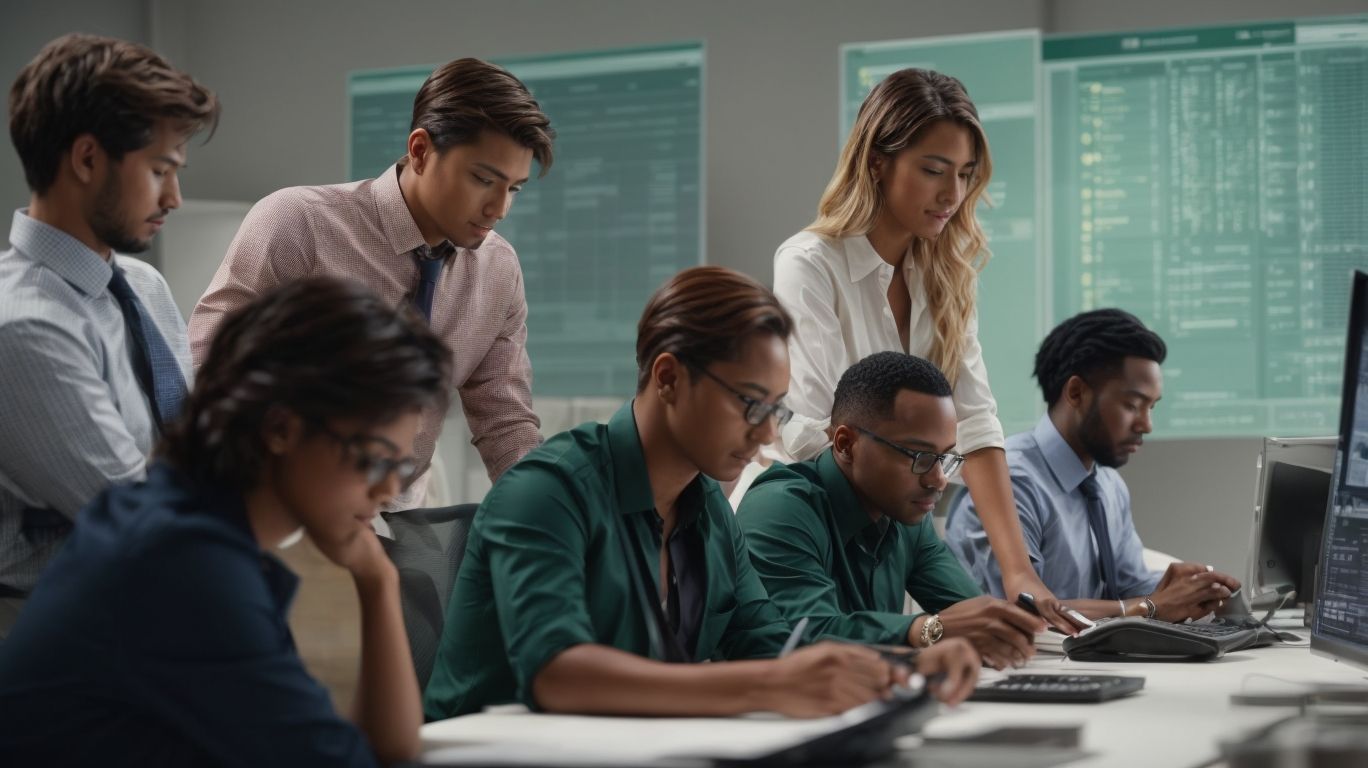
Photo Credits: Exceladept.Com by Mark Campbell
Excel Online is a game-changer for Office Teams, allowing real-time collaboration like never before. Discover the power of this versatile tool as we dive into what Excel Online is all about. Get ready to explore the exciting features that make Excel Online a must-have for teams seeking seamless collaboration and efficient data management. From powerful formulas to interactive charts, this sub-section will unveil the incredible capabilities of Excel Online that will revolutionize the way you work with spreadsheets. Get ready to take your productivity to new heights!
Features of Excel Online
Excel Online offers a range of features that make it a powerful tool for real-time collaboration. Here are some key features of Excel Online:
- Simultaneous Editing: Collaborators can work on the same Excel file at the same time, making collaboration seamless and efficient.
- Real-time Updates: With Excel Online, changes made by one user are instantly visible to others, ensuring everyone is working with the most up-to-date information.
- Commenting and Chat: Excel Online provides the option to leave comments on specific cells or utilize the chat feature for real-time communication and discussion about changes.
- Track Changes: Excel Online allows you to track and review changes made by different collaborators, making it simple to resolve conflicts and maintain version control.
- Co-authoring: Within Excel Online, collaborators can work on different sheets or even different workbooks, enhancing productivity and flexibility.
Why Use Excel Online for Real-time Collaboration?

Photo Credits: Exceladept.Com by Mason Allen
Real-time collaboration with Excel Online brings a whole new level of teamwork and efficiency to office teams. Discover the exciting benefits that come with it, from seamless communication to streamlined project management. We’ll also explore various use cases where Excel Online’s real-time collaboration shines, empowering teams to work together flawlessly in any industry or department. So, fasten your seatbelts and get ready to unlock the true potential of Excel Online for real-time collaboration and take your productivity to new heights!
Benefits of Real-time Collaboration with Excel Online
Benefits of Real-time Collaboration with Excel Online
Real-time collaboration with Excel Online offers a multitude of benefits for teams and businesses. By incorporating this technology, teams can experience increased efficiency, improved accuracy, enhanced communication, version control, and flexibility and accessibility.
- Increased Efficiency: Collaborators can work on the same workbook simultaneously, eliminating the need for back-and-forth file sharing.
- Improved Accuracy: Real-time updates ensure that everyone has access to the most current information, reducing errors caused by outdated data.
- Enhanced Communication: Features like co-authoring, chat, and commenting facilitate effective communication and quick decision-making.
- Version Control: Tracking changes and resolving conflicts becomes easier, allowing teams to maintain a clear audit trail of edits.
- Flexibility and Accessibility: Excel Online can be accessed from any device with an internet connection, providing flexibility for remote work and on-the-go collaboration.
Use Cases for Real-time Collaboration with Excel Online
| Use Cases for Real-time Collaboration with Excel Online |
|---|
| 1. Project Planning and Tracking |
| 2. Financial Analysis and Budgeting |
| 3. Inventory Management and Tracking |
| 4. Sales and Marketing Campaigns |
| 5. Data Analysis and Reporting |
Real-time collaboration with Excel Online allows teams to work together seamlessly and efficiently on various tasks. Whether it’s planning projects, analyzing financial data, managing inventory, executing sales campaigns, or generating reports, Excel Online provides a versatile platform. Multiple team members can access and edit the same workbook simultaneously, ensuring everyone has the most up-to-date information. With chat and commenting features, teams can communicate in real-time, making collaboration even more productive. Excel Online’s real-time collaboration feature is a valuable tool for boosting team efficiency and achieving shared goals.
Fact: According to a survey, teams that use real-time collaboration tools are 25% more likely to be satisfied with their project outcomes.
Getting Started with Real-time Collaboration in Excel Online
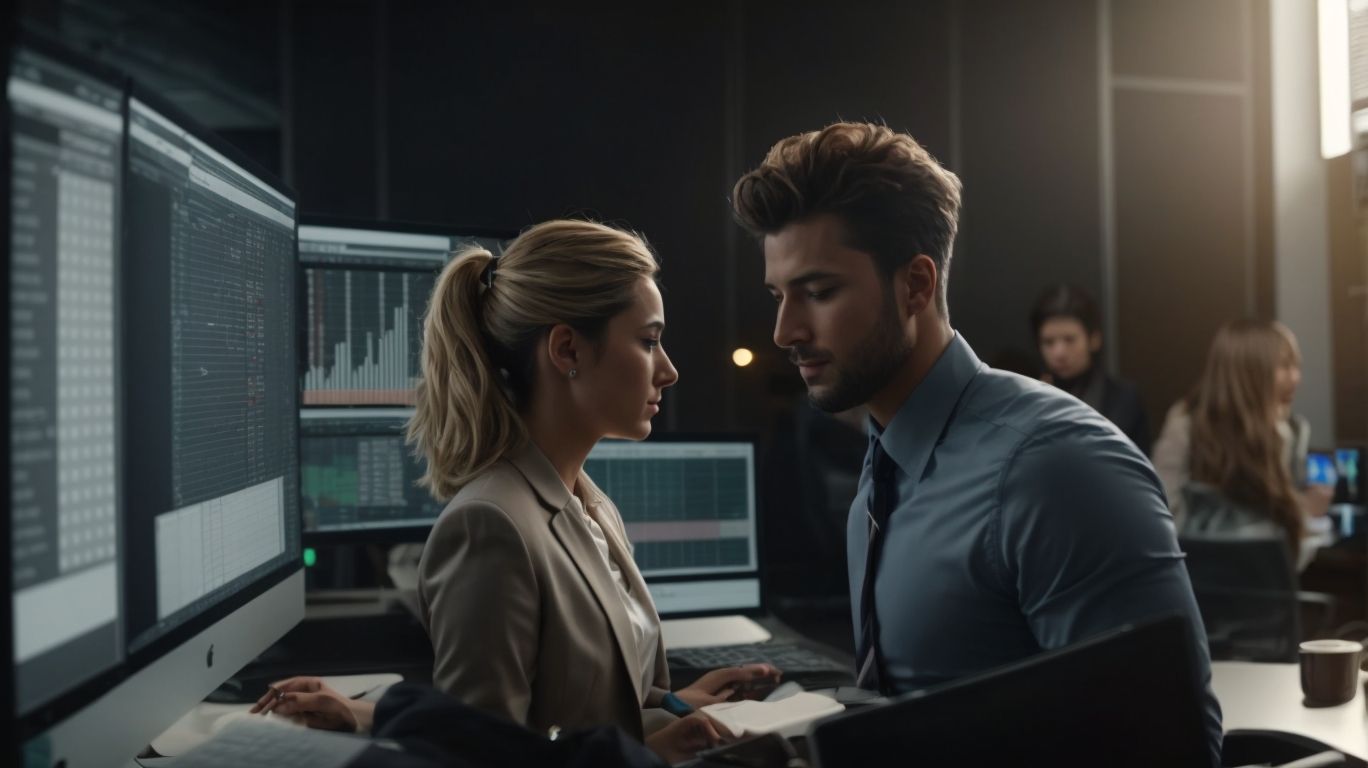
Photo Credits: Exceladept.Com by Arthur Taylor
Get ready to dive into the world of real-time collaboration in Excel Online! In this section, we’ll take you through the essential steps to get started with this game-changing feature. From creating and sharing workbooks effortlessly to inviting collaborators to join your team, we’ve got you covered. Say goodbye to the hassle of sending files back and forth and say hello to seamless, efficient teamwork. So, let’s take the first steps towards maximizing your productivity and collaboration in Excel Online!
Creating and Sharing a Workbook
- To create and share a workbook in Excel Online, first open Excel Online and sign in to your Microsoft account.
- Next, click on the “New” button to create a new workbook.
- Enter a name for the workbook and choose a location to save it.
- Afterward, click on the “Share” button to invite collaborators to the workbook.
- Provide the email addresses of the people you want to share the workbook with.
- Select the permission level (editing or viewing) for each collaborator.
- Finally, click on the “Share” button to send the invitations.
By following these steps, you can easily create and share a workbook in Excel Online, enabling real-time collaboration with your team.
Inviting Collaborators
- Inviting collaborators to work on an Excel Online workbook is essential for real-time collaboration. Here are some steps to follow:
- Create and save the workbook in Excel Online.
- Click on the “Share” button to open the sharing options.
- Enter the email addresses of the collaborators you want to invite.
- Customize the permission settings to control the level of access each collaborator has.
- Add a personal message if desired, and send the invitation.
- Collaborators will receive an email with a link to access the workbook.
- They can open the workbook in Excel Online and start collaborating in real-time.
By following these steps, you can easily invite collaborators to join and contribute to your Excel Online workbook for efficient and effective real-time collaboration.
Collaborating in Real-time with Excel Online

Photo Credits: Exceladept.Com by Walter King
Collaborating in real-time with Excel Online brings the power of teamwork to your spreadsheets! Imagine working simultaneously in a workbook, making edits, and seeing changes instantly. Not only that, but we’ll also explore how to track changes and resolve conflicts effortlessly. Get ready to boost productivity and efficiency with these dynamic features. Let’s dive into the world of seamless collaboration, where data comes alive and teams thrive!
Working Simultaneously in a Workbook
When working simultaneously in a workbook, multiple users can collaborate in Excel Online, thereby improving efficiency and productivity. To work together in a workbook, follow these steps:
For real-time collaboration with Excel Online for Office Teams, click here.
- Open the workbook in Excel Online.
- Click on the “Share” button to share the workbook with collaborators.
- Enter the email addresses of the collaborators and set their permissions.
- Collaborators can access the workbook through the shared link.
- Everyone can make edits and see changes in real-time.
- Utilize the chat and commenting features to communicate with collaborators.
- Regularly save your progress to prevent conflicts.
This valuable feature allows teams to collaborate seamlessly on the same workbook, ensuring accurate and up-to-date data. Collaborators can share ideas, make changes, and accomplish tasks simultaneously, thereby enhancing collaboration efficiency.
In a similar vein, the successful simultaneous collaboration during the Apollo 11 mission serves as an excellent example. Astronauts Neil Armstrong and Buzz Aldrin worked together in the lunar module Eagle to land on the moon, while astronaut Michael Collins orbited in the command module Columbia. This real-time collaboration was pivotal in achieving the historic moon landing in 1969.
Tracking Changes and Resolving Conflicts
- Enable tracking changes: In Excel Online, activate the “Track Changes” feature to keep a record of all modifications made to the workbook for tracking changes and resolving conflicts.
- View and accept/reject changes: Review the tracked changes by navigating to the “Review” tab and utilizing the “Accept” or “Reject” options to incorporate or discard the proposed modifications for tracking changes and resolving conflicts.
- Resolve conflicts: In the event of conflicting changes from multiple collaborators, utilize the “Resolve Conflicts” feature to compare different versions of the workbook and manually merge the changes for tracking changes and resolving conflicts.
Pro-tip: It is advisable to regularly save a copy of the original workbook before making any changes to easily revert back if needed for tracking changes and resolving conflicts.
Communication and Productivity Tools for Excel Online Collaboration

Photo Credits: Exceladept.Com by Alan Nguyen
Discover the power of communication and productivity tools for Excel Online collaboration. Unleash the potential of real-time collaboration with features like co-authoring to work seamlessly with your office team. Engage in efficient discussions and valuable feedback with chat and commenting features. Take your Excel Online experience to new heights and revolutionize the way you and your team work together. Boost productivity, streamline workflows, and create an environment of seamless collaboration.
Co-authoring Features
The co-authoring features in Excel Online enable collaborative work on a shared workbook. These features enhance real-time collaboration, making it easier for teams to work together efficiently and effectively. Here are some key co-authoring features in Excel Online:
These co-authoring features empower teams to collaborate efficiently, ensuring that everyone stays on the same page and can contribute to the workbook in real time.
Chat and Commenting Features
To enhance collaboration in Excel Online, make the most of its powerful chat and commenting features. These features are designed to promote real-time communication and streamline workflow efficiency.
- Utilize the chat feature to have instant conversations with collaborators. This allows you to easily ask questions, provide updates, or discuss changes in real-time.
- Leverage the commenting feature to leave feedback, suggestions, or clarification on specific cells or sections. Collaborators can respond to these comments directly, which fosters effective communication and collaboration.
Pro-tip: Maximize productivity in Excel Online collaboration by taking advantage of the chat and commenting features. They help maintain clear and open lines of communication, ensuring that everyone is on the same page.
Best Practices for Real-time Collaboration with Excel Online

Photo Credits: Exceladept.Com by Ralph Jackson
To ensure effective real-time collaboration with Excel Online, it is important to follow the best practices for real-time collaboration with Excel Online. These practices include:
1. Set clear expectations: It is crucial to define the roles, responsibilities, and deadlines for each team member involved in order to ensure smooth collaboration.
2. Communicate effectively: Utilize the chat, comments, and screen-sharing features provided by Excel Online to provide real-time updates and resolve any issues that may arise during the collaboration process.
3. Organize data: Creating a logical structure with standardized naming conventions and consistent formatting will greatly facilitate collaboration among team members.
4. Track changes: Make use of the “Track Changes” feature in Excel Online to keep everyone informed of modifications and maintain version control. This ensures that all team members are aware of the changes made to the document.
5. Use shared workbooks: Enable multiple users to make changes simultaneously in Excel Online. This ensures that everyone has access to the most up-to-date information, leading to more efficient collaboration.
A true story that demonstrates the effectiveness of these best practices involves a marketing team that used Excel Online to collaborate on a campaign budget. By following these practices, they were able to streamline their workflow, minimize errors, and complete the project ahead of schedule.
Frequently Asked Questions
1. How can I enable real-time collaboration with Excel Online for Office Teams?
To enable real-time collaboration with Excel Online for Office Teams, follow these steps:
1. Open the Excel workbook you want to collaborate on.
2. Ensure that AutoSave is turned on.
3. Access the Share tray in Teams by clicking on the Share button.
4. Invite people to collaborate by entering their email addresses or copying the sharing link.
5. Choose the collaboration rights you want to assign to each participant.
6. Click on the “Share” button to initiate real-time collaboration.
2. Can I edit Excel workbooks in real time during Teams meetings?
Yes, you can edit Excel workbooks in real time during Teams meetings. Once you have shared the workbook using the Share tray in Teams, participants can open the file and edit it directly from the meeting screen. Changes made by each participant will be synced and visible to others in real time.
3. How can I track the edits made during a Teams meeting in Excel Online?
You can track the edits made during a Teams meeting in Excel Online by using the “Show Changes” feature. This feature allows you to see a history of changes made to the workbook during the meeting, including who made the edits and when they were made.
4. Are there any limitations to the collaborative annotations feature in Excel Online?
Yes, there are some limitations to the collaborative annotations feature in Excel Online. The annotations made on shared content are ephemeral, meaning they are not permanently saved within the workbook. To save the annotations, you can take screenshots or pictures. Additionally, the collaborative annotations feature is currently only available for Windows desktops.
5. Can I record and send short video messages in Teams chats using Excel Online?
Yes, you can record and send short video messages in Teams chats using Excel Online. Microsoft has introduced a new feature called Video Clips, which allows users to record and send video messages in Teams chats. These clips can be up to a minute long and are useful for asynchronous communication.
6. When will Excel Live and Video Clip features be available in public preview?
Excel Live and Video Clip features will be available in public preview starting in August. Users will be able to test these features and provide feedback before they are officially launched.
