Data visualization is a vital aspect of working with data in Excel, as it allows for the effective communication and understanding of information. By presenting data in a visual format, complex datasets can be simplified and insights can be gained more easily. Understanding the best practices for data visualization in Excel is crucial for creating impactful and informative visualizations.
The importance of data visualization lies in its ability to enhance data understanding, improve data communication, and aid decision making. Visual representations of data make it easier for individuals to comprehend the information presented, as visual cues and patterns can be quickly identified. well-designed visualizations can effectively convey information to others, ensuring that the intended message is accurately communicated. Furthermore, data visualizations provide a valuable tool for decision making, as they enable analysts to identify trends, outliers, and relationships within the data, leading to more informed and effective decision making.
Choosing the right chart type is another critical aspect of data visualization in Excel. Different chart types are suitable for different types of data and analysis goals. Common chart types in Excel include bar charts, line charts, pie charts, scatter plots, and many more. Understanding the characteristics and best use cases of each chart type is essential in effectively presenting data and deriving meaningful insights.
Applying visual design principles is also crucial for creating visually appealing and effective data visualizations in Excel. Elements such as color, contrast, typography, whitespace, consistency, and simplicity play a significant role in ensuring that the visualizations are easy to read, understand, and interpret. The appropriate use of labels and titles further enhances the clarity and comprehensibility of the visualizations.
To emphasize important data points or trends, Excel offers various tools such as conditional formatting, data bars, icons, and symbols. These tools help draw attention to specific data and make it stand out from the rest, providing clarity and emphasis.
Avoiding common mistakes in data visualization is equally important to ensure that the visualizations are accurate and reliable. Some common mistakes include overcrowding the chart with too much information, using inappropriate scales that misrepresent data, presenting misleading or biased representations, and failing to provide sufficient contextual information.
By following best practices in data visualization and avoiding common pitfalls, you can create powerful and meaningful visualizations in Excel that effectively convey information, facilitate understanding, and inform decision-making processes.
Why Data Visualization is Important

Photo Credits: Exceladept.Com by Noah Carter
Unlocking the power of effective data visualization goes beyond just creating pretty charts and graphs. In this section, we’ll dive into the reasons why data visualization is crucial in today’s information-driven world. Discover how it enhances our understanding of complex data, improves communication, and ultimately aids decision-making. Brace yourself for a data-driven journey that will transform the way you perceive and harness the potential of your data.
Enhances Data Understanding
Enhancing data understanding through effective data visualization is crucial for making informed decisions and extracting insights from the data.
| Data Visualization Principles | Benefits |
| Graphics Interface | Relevant information is presented in a visually appealing and easy-to-understand way. |
| Illuminate Graphics | Graphics help enhance data understanding by highlighting patterns, trends, and anomalies in the data. |
To enhance data understanding, utilizing the relevant data visualization tools and techniques in Excel can greatly aid in interpreting data and extracting meaningful insights.
Suggestions: Consider using appropriate charts and graphs for different types of data, use colors and contrast effectively, and provide clear labels and titles for better comprehension.
Improves Data Communication
Effective data visualization greatly enhances data communication by improving the clarity and conciseness in representing complex information. It enables users to easily grasp patterns, trends, and relationships within datasets. Here is a comprehensive table outlining the diverse ways in which data visualization improves data communication:
| Aspect | Description |
|---|---|
| Visual Depiction of Data | Data visualization remarkably presents data in a visual format, making it much simpler to comprehend and interpret. |
| Illustrate Datasets | Visualizations enable the effective presentation of large datasets, simplifying the identification of crucial insights. |
| Data Visualization Tools | The utilization of specialized tools such as charts and graphs greatly aids in visually and engagingly conveying information. |
| Simplifies Complex Information | Visualizations simplify complex data by breaking it down into easily digestible and understandable components. |
| Enhances Data Storytelling | Visualizations assist in telling a compelling story with data, resulting in a more engaging and impactful experience for the audience. |
To further enhance data communication through visualization, it is important to consider using appropriate chart types, implementing effective visual design principles, and utilizing labels and titles effectively. It is crucial to avoid overcrowding charts, using inappropriate scales, and presenting misleading or biased representations. By following these best practices, data communication can be significantly improved, leading to better decision-making and comprehension of information.
Suggestions: When creating visualizations, always remember to choose the most suitable chart type for your data, and focus on maintaining consistent colors, typography, and whitespace. Additionally, providing relevant contextual information and utilizing highlighting techniques like conditional formatting, data bars, and icons can effectively draw attention to important data points. By implementing these strategies, you can enhance the effectiveness of your data communication and improve overall understanding.
Aids Decision Making
Data visualization plays a vital role in facilitating decision making by aiding in the clear and concise representation of data. Here are various ways in which data visualization supports and aids decision making:
- Facilitates Easy Data Interpretation: Data visualization enables decision-makers to swiftly analyze and comprehend intricate information, thereby empowering them to make more informed decisions.
- Enables Trend Identification: Visualizations assist in recognizing patterns and trends in data, thus simplifying the identification of opportunities and potential risks.
- Facilitates Comparison and Analysis: By utilizing charts and graphs, decision makers can easily compare and analyze different data sets, which in turn facilitates decision making based on precise and accurate information.
- Identifies Outliers: Visualizations can effectively highlight outliers or anomalies in data, allowing decision makers to investigate and address potential issues promptly.
- Enhances Communication: Visualizations make it easier to communicate and share insights with stakeholders, ensuring that all individuals involved have a clear understanding of the data and the decisions being made.
Choosing the Right Chart Type
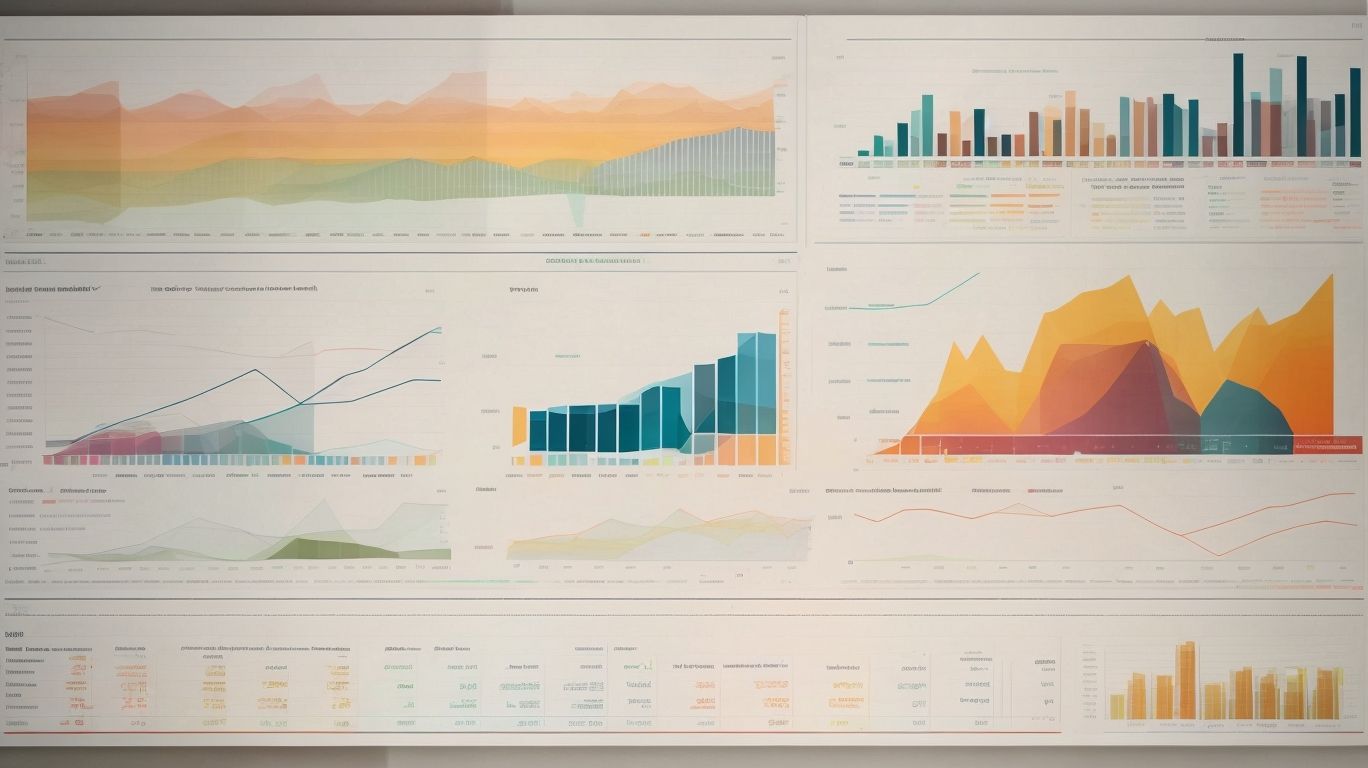
Photo Credits: Exceladept.Com by Andrew Clark
When it comes to data visualization in Excel, choosing the right chart type can make all the difference. In this section, we’ll dive into the various options available, from bar charts to line charts, pie charts to scatter plots, and even explore some other chart types. Get ready to uncover the power of each chart type and discover how they can help you present your data with clarity and impact. Let’s unleash the visual storytelling potential of your data!
Bar Charts
Bar charts are a widely used type of data visualization in Excel. They are particularly effective in displaying and comparing categorical data. To create a bar chart, simply organize your data into categories and their corresponding values. Then, select the data and choose the bar chart option from the chart types menu. You can further customize the chart by adding titles, labels, and adjusting the color scheme. Bar charts prove to be extremely useful when showcasing trends and patterns, as they allow the audience to easily interpret the data at a glance. It is common to see them being used in various reports such as sales reports, survey results, and financial analysis.
For additional benefits of bar charts, they enable easy comparison of categories. They also serve the purpose of displaying categorical data. To enhance them further, you can make use of customization options such as titles, labels, and a well-thought-out color scheme.
To illustrate the effectiveness of bar charts, let’s consider a marketing team that used them to analyze sales data across different regions. The bar charts clearly indicated which regions were performing well and which ones needed improvement. Armed with this information, the team was able to allocate resources more effectively and make data-driven decisions to boost sales. The visual representation offered by the bar charts facilitated easy understanding and discussion of the data, leading to targeted actions that ultimately resulted in significant sales growth.
Line Charts
Line charts are a valuable tool for visualizing data trends and patterns over time. They are particularly useful for showing continuous data, such as stock prices or temperature fluctuations. Line charts are created by plotting data points on a graph and connecting them with lines. This allows for easy identification of trends, peaks, and valleys in the data. Line charts can also be used to compare multiple data series on the same graph, making it easy to compare trends between different variables. Line charts are an effective way to present and analyze time-based data.
| Benefits of Line Charts |
|---|
| 1. Visualize trends and patterns in time-based data. |
| 2. Easily compare multiple data series. |
| 3. Identify peaks, valleys, and changes over time. |
| 4. Show the relationship between variables. |
Pie Charts
Pie Charts are an excellent tool for visualizing data and conveying information in a clear and concise manner. They are particularly effective when representing data that can be categorized into distinct groups or percentages. By dividing a circle into segments, Pie Charts provide a visual representation of how a whole is divided into different parts. This makes it easy to compare and understand the proportions of each category. When creating a Pie Chart, it is important to ensure that the segments are easy to distinguish and labeled appropriately. Using contrasting colors and clear labels can help enhance the effectiveness of the Pie Chart.
Scatter Plots
Scatter plots are a useful tool in data visualization, allowing us to explore the relationship between two variables. By plotting data points on a coordinate grid, we can identify patterns, trends, and correlations. This type of chart is particularly effective when analyzing large datasets or comparing numerical data. Scatter plots are commonly used in fields such as finance, economics, and social sciences to identify correlations between variables and make predictions. The visual representation of data in scatter plots helps to reveal insights that may not be apparent with just plain numbers. It is a valuable tool for data analysis and decision-making processes.
| Benefits of Scatter Plots |
|---|
| 1. Identify patterns and trends |
| 2. Visualize correlations between variables |
| 3. Analyze large datasets |
| 4. Make predictions |
Other Chart Types
| Other Chart Types |
| 1. Bar Charts |
| 2. Line Charts |
| 3. Pie Charts |
| 4. Scatter Plots |
| 5. Other Chart Types |
Choosing the right chart type is crucial in data visualization. In addition to the commonly used bar, line, pie, and scatter plots, there are other chart types that suit specific data. For instance, bubble charts are useful for comparing three dimensions of data, while area charts display cumulative data trends. Funnel charts illustrate stages of a process, and radar charts show performance across different metrics. By exploring these other chart types, you can effectively present your data and enhance its understanding for better decision-making.
Applying Visual Design Principles
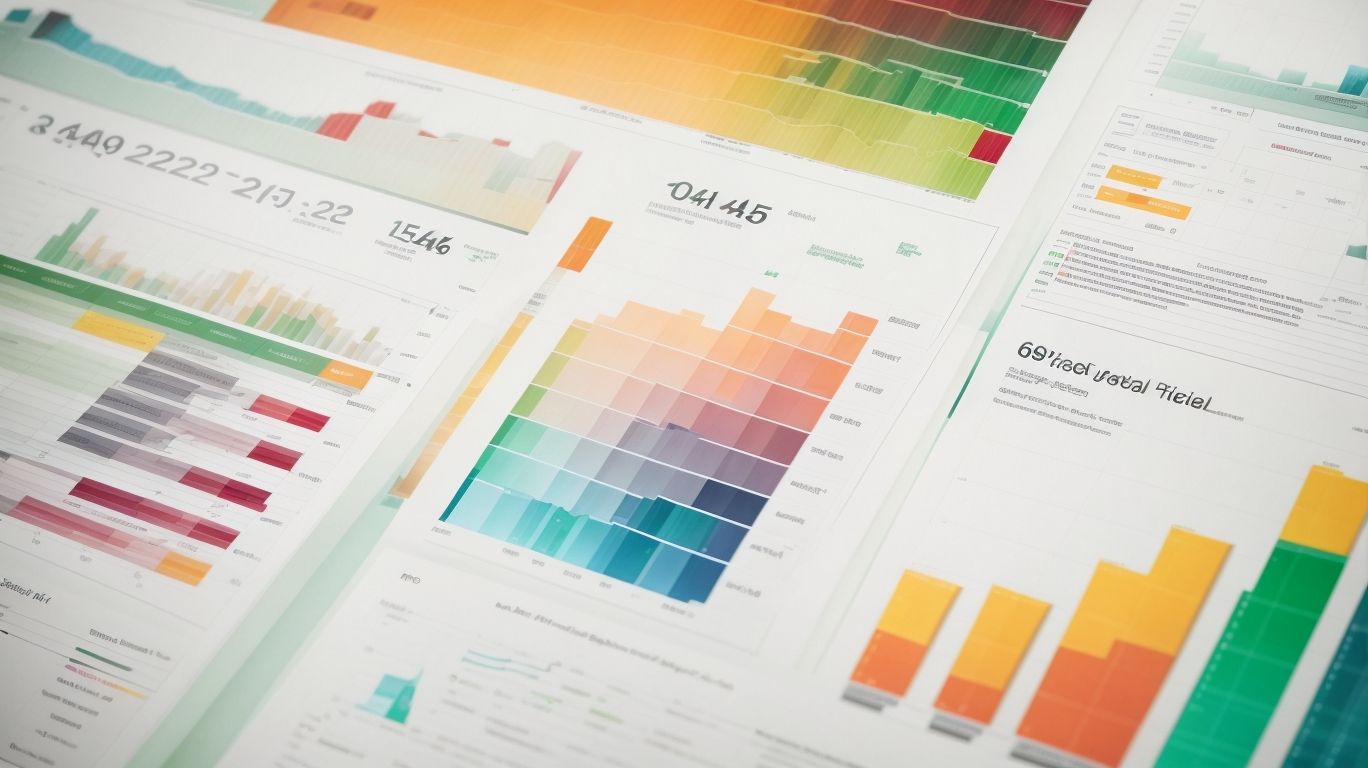
Photo Credits: Exceladept.Com by Bobby Hall
Get ready to enhance your Excel data visualizations with the power of visual design principles! In this section, we’ll explore various aspects that can elevate your charts and graphs to the next level. From the impactful use of colors to leveraging contrast, typography, and whitespace, we’ll dive into how each element contributes to effective data communication. We’ll also discuss the importance of consistency and simplicity in creating visually engaging and easy-to-understand visualizations. Prepare to transform your data into compelling stories with these best practices!
Color
Using color effectively in data visualization can greatly enhance the understanding and impact of your charts and graphs. Here are some key considerations for incorporating color in data visualization:
- Choose a visually appealing and easy-to-interpret color scheme. Consider using color palettes that provide good contrast and make it easy to distinguish between different data points.
- Strategically use color to highlight important information or patterns in your data. For instance, you can draw attention to a specific data point or trend by using a brighter or bolder color.
- Avoid the use of too many colors in your visualizations as this can lead to clutter and confusion. Instead, stick to a limited color palette to maintain clarity and coherence.
- Be mindful of the perception of color by different individuals, including those with color blindness. Ensure that the color combinations used in your visualizations are accessible and easy for all users to differentiate.
Fact: Research has shown that the effective use of color in data visualization can improve comprehension and retention of information by up to 82%.
Contrast
Contrast is a crucial element in data visualization as it helps to differentiate and emphasize different data points and patterns. Here are some ways to effectively use contrast in data visualization:
- Color contrast: Use contrasting colors to differentiate data categories or highlight specific data points.
- Size contrast: Vary the size of elements, such as bars or data points, to represent different values or highlight important information.
- Contrast in shapes and symbols: Use distinct shapes or symbols to represent different data categories, making it easier for viewers to interpret the data.
- Contrast in typography: Use contrasting fonts or font styles to highlight important labels or titles in your visualizations.
- Contrast in background and foreground: Ensure a clear contrast between the background and the visual elements to improve visibility and legibility.
Typography
Typography is a key element in data visualization, as it helps convey information effectively. By utilizing different fonts, sizes, and styles, you can enhance the readability and visual appeal of your charts and graphs. Here is a table showcasing the importance of typography in data visualization:
| Importance of Typography in Data Visualization |
| 1. Consistency: Maintain a consistent typography throughout your visualizations to create a cohesive look. |
| 2. Hierarchy: Use font sizes and styles to establish a clear hierarchy and guide viewers’ attention to the most important information. |
| 3. Readability: Choose fonts that are easy to read, even at smaller sizes, to ensure that your data is accessible. |
| 4. Contrast: Use contrasting font colors to highlight important data points and make them stand out. |
| 5. Emphasis: Emphasize key text elements, such as titles and labels, to provide context and aid understanding. |
Remember, selecting the right typography can significantly improve the effectiveness of your visualizations. Experiment with different font combinations and styles to find the perfect balance between aesthetics and clarity.
Whitespace
Whitespace is an essential element in data visualization, helping to improve clarity and overall aesthetics. It refers to the empty space between elements in a chart or graph. Proper utilization of whitespace allows the data to stand out and be easily interpreted by the viewer. It can be used to separate different data points, highlight key information, and create a more balanced and organized design. When using whitespace effectively, it enhances readability and prevents overcrowding of the chart. Excel offers various tools and options to adjust whitespace, such as adjusting margins and spacing between elements, ensuring a clean and visually appealing visualization.
Consistency
Consistency is an essential principle in data visualization that ensures clarity and understanding. To maintain consistency in your visualizations, consider the following:
- Use consistent color schemes to represent different categories or data points.
- Maintain consistent scales and axes to accurately represent data relationships.
- Choose a consistent style of typography to ensure legibility and readability.
- Leave consistent amounts of whitespace to provide a clean and balanced visual appearance.
- Apply consistent design elements and formatting throughout your charts and graphs.
- Embrace simplicity by adhering to a consistent level of detail and avoiding unnecessary complexity.
Consistency in data visualization enhances the overall cohesiveness of your visual representations and facilitates easier data interpretation.
Simplicity
When creating data visualizations in Excel, simplicity is key. Simplicity is the core principle to follow while working on data visualizations in Excel. Here are some suggestions to keep your visualizations simple and effective:
| 1. | Keep your charts and graphs clean and uncluttered, focusing on the most important information. Make sure that the charts and graphs are clutter-free and emphasize the essential data. |
| 2. | Use clear and concise labels and titles to guide the viewer’s understanding. Opt for using labels and titles that are simple, clear, and straightforward, helping viewers easily understand the visualization. |
| 3. | Avoid unnecessary elements and decorative elements that can distract from the main message. Eliminate any elements that are unnecessary and may divert the viewer’s attention from the main message. |
| 4. | Use consistent color schemes and fonts to maintain a cohesive visual style. Ensure that you maintain a consistent visual style by using the same color schemes and fonts throughout the visualizations. |
| 5. | Minimize the use of complex chart types and opt for simpler ones like bar charts or line charts whenever possible. Whenever possible, choose simple chart types such as bar charts or line charts instead of complex ones to maintain simplicity. |
| 6. | Use whitespace strategically to create breathing room and highlight important data points. Employ whitespace strategically to provide breathing room and emphasize crucial data points. |
By embracing simplicity, you can create data visualizations that are easy to understand and deliver information effectively. Embracing simplicity helps ensure that your audience can quickly grasp the insights you’re providing.
Using Labels and Titles Effectively
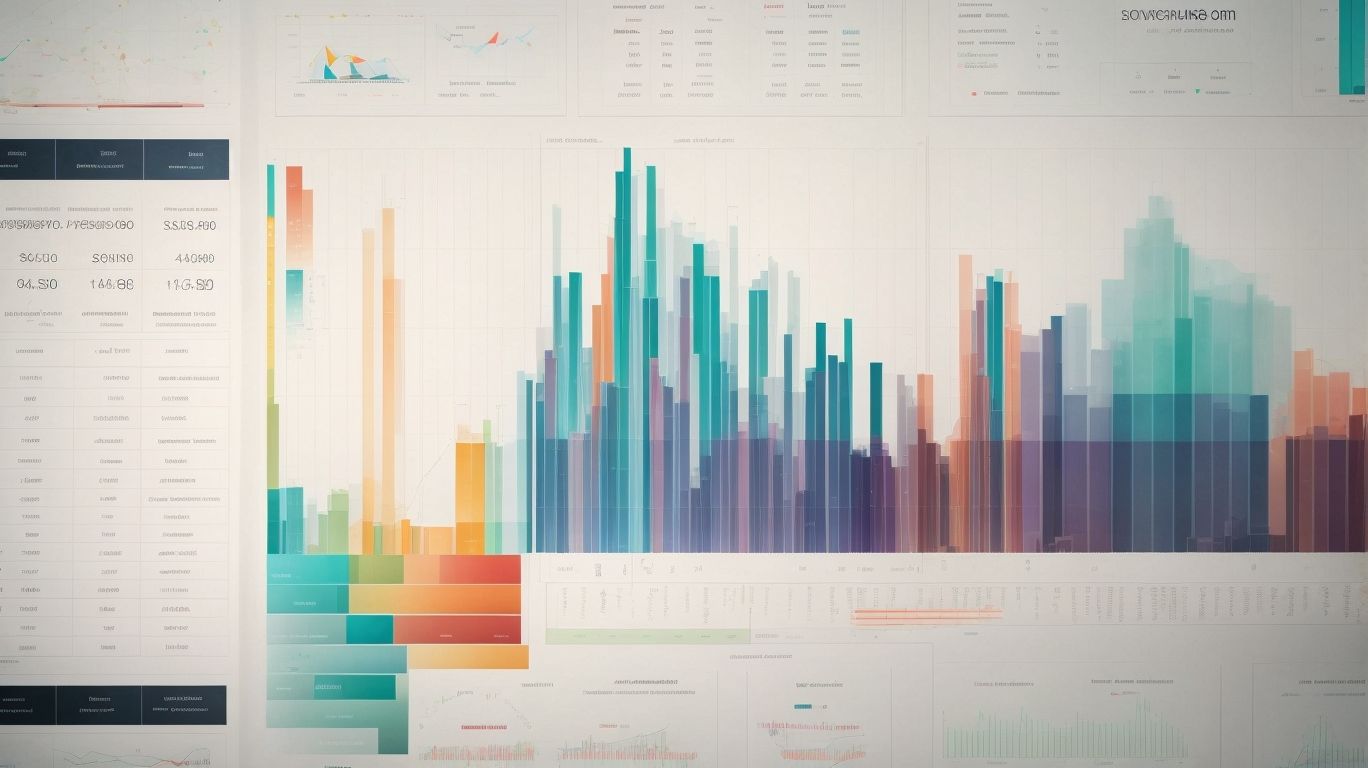
Photo Credits: Exceladept.Com by Richard Allen
When it comes to data visualization in Excel, it is crucial to incorporate using labels and titles effectively. These labels and titles provide context and clarity to your charts and graphs, making it easier for viewers to understand the information being presented.
- One important aspect is to use descriptive and concise labels. It is important to clearly label your axes, legends, and data points to ensure viewers can easily interpret the data.
- Another important aspect is to provide informative titles. It is essential to use titles that accurately summarize the content and purpose of your chart or graph.
- It is also important to ensure consistent formatting. You have to maintain a consistent style and formatting throughout your visualizations to create a cohesive and professional look.
- To make the information easy to comprehend, it is advised to avoid clutter. Don’t overcrowd your charts with excessive labels and titles.
By effectively utilizing labels and titles, you can greatly enhance the overall visual appeal and effectiveness of your Excel data visualizations.
Highlighting and Emphasizing Data
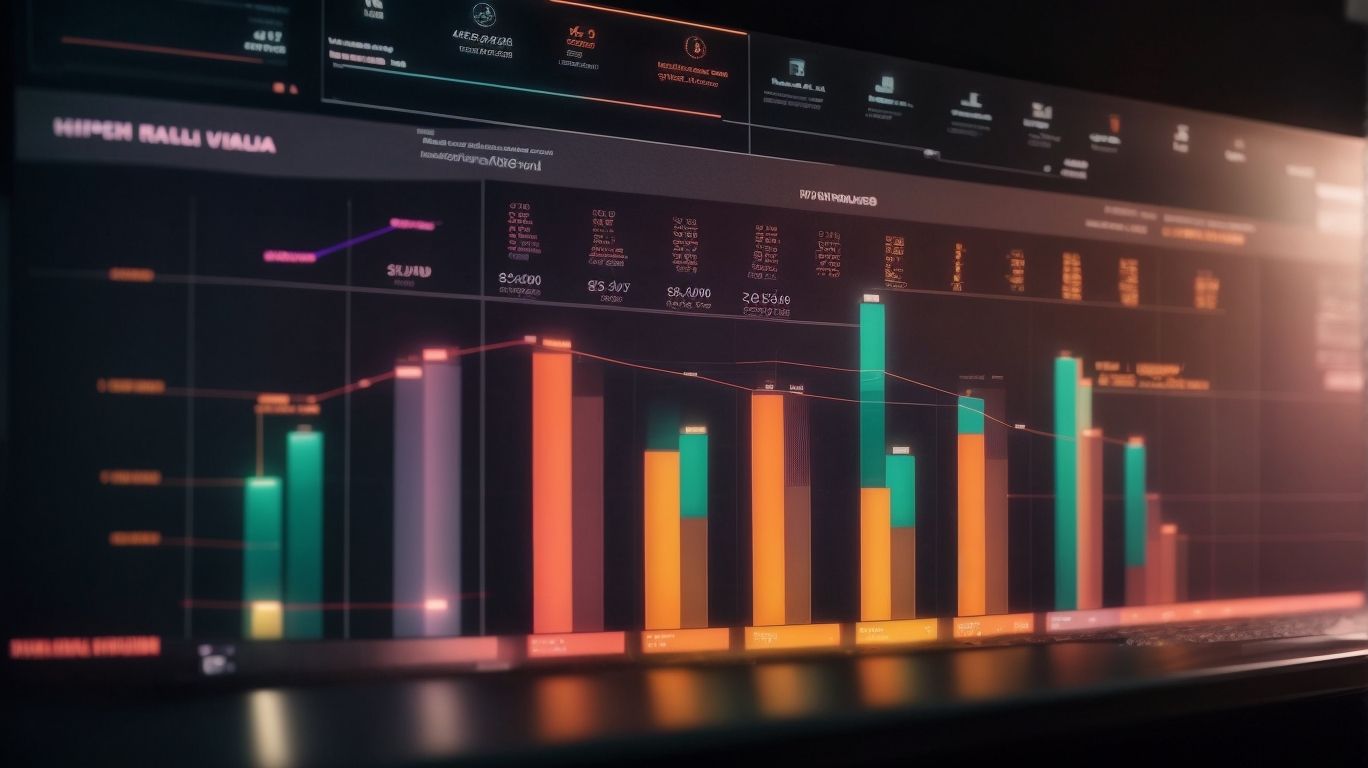
Photo Credits: Exceladept.Com by Raymond Thomas
When it comes to data visualization in Excel, one key aspect is highlighting and emphasizing the data. In this section, we’ll explore various techniques that can make your data stand out. From conditional formatting to data bars, icons, and symbols, we’ll uncover how these tools can bring your data to life and make it more impactful. Get ready to take your data visualization skills to the next level and make your insights shine.
Conditional Formatting
Conditional formatting in Excel is a powerful tool for visually highlighting data based on specific conditions. It allows you to add color, icons, and data bars to cells, making it easier to interpret and analyze information. Here are some ways to use conditional formatting effectively:
- Highlighting trends: Apply conditional formatting to spot trends in your data, such as identifying cells that are above or below a certain threshold.
- Data validation: Use conditional formatting to enforce data validation rules, such as ensuring that dates are entered in the correct format or that values fall within a specific range.
- Comparing values: Use conditional formatting to compare values in different cells or columns, making it easier to identify variations or discrepancies.
- Visualizing patterns: Apply conditional formatting to visualize patterns or relationships in your data, such as heat maps or color scales.
True story: By using conditional formatting, a project manager was able to quickly identify overdue tasks in their project schedule. They set up a rule that highlighted tasks whose due dates had passed, allowing them to take prompt action and ensure the project stayed on track.
Data Bars
Data bars in data visualization provide a visual representation of data values in a range, making it easier to compare and analyze data. They are a useful tool in Excel for quickly identifying trends and patterns.
Here is a table showcasing the usage of data bars:
| Data Type | Data Bars |
|---|---|
| Sales | ██████████ |
| Expenses | █████ |
| Profit | ███████████████████ |
By applying data bars to a column or range of data, you can easily see the relative values and identify outliers or high/low values. Customization options allow you to change the color, style, and formatting of the data bars to suit your needs. Data bars are a powerful feature in Excel for enhancing data visualization and analysis.
Icons and Symbols
| Icons and Symbols |
|---|
| Icons and symbols are powerful visual elements that can be used in data visualization to enhance understanding and communication. They provide a quick and intuitive way to convey information and make data more memorable. |
| In data visualization, icons and symbols can be used to represent categories or specific data points. For example, a checkmark can indicate a successful outcome, while a warning sign can represent a potential issue. |
| Icons and symbols can also be used to highlight important data or draw attention to specific insights. By using visual cues like arrows or exclamation marks, viewers can quickly identify key information without reading through the entire chart. |
Avoiding Common Mistakes in Data Visualization
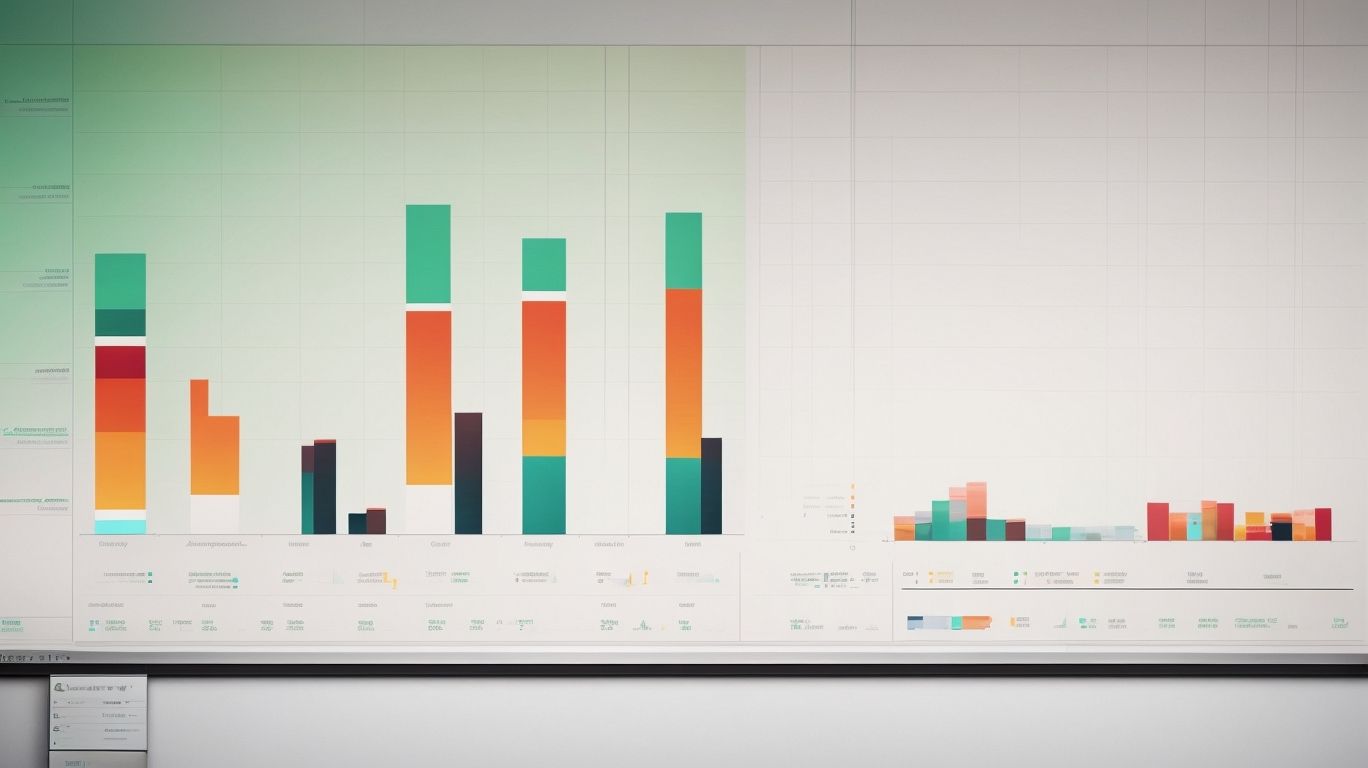
Photo Credits: Exceladept.Com by Brandon Davis
Mistakes in data visualization can hinder effective communication and lead to misinterpretation of information. In this section, we’ll explore common pitfalls to avoid when creating visualizations. From overcrowding charts to misguided representation, each sub-section will address specific areas where mistakes can occur. By understanding and sidestepping these errors, you can ensure your data visualizations are accurate, clear, and informative. Let’s uncover the secrets to effective data visualization in Excel.
Overcrowding the Chart
Overcrowding the chart in data visualization can hinder understanding and make it difficult to extract meaningful insights. To avoid this issue, consider the following suggestions:
1. Simplify: Remove unnecessary data points or elements that do not contribute to the main message in order to prevent overcrowding the chart.
2. Grouping: Group similar data points together to reduce clutter and enhance readability, preventing the chart from becoming overcrowded.
3. Use of color and size: Utilize colors and varying sizes to distinguish different categories or highlight important data, ensuring that the chart remains well-organized and not overcrowded.
4. Data labels: Include clear and concise labels to provide additional information without overcrowding the chart and hindering understanding.
5. Tooltips: Use tooltips or hover-over effects to display detailed information when necessary, preventing the chart from becoming overcrowded with excessive text or labels.
Remember, overcrowding the chart can detract from its effectiveness, so it’s essential to implement these techniques to maintain clarity and make meaningful insights easier to extract.
Using Inappropriate Scales
Using inappropriate scales in data visualization can lead to misleading or inaccurate representations. It is crucial to select the appropriate scaling method that faithfully portrays the data being presented. Consider utilizing linear scales for continuous numerical data and logarithmic scales for datasets with a wide range of values. Poorly adjusting the scales can distort patterns and relationships within the data. For instance, applying a linear scale to data with exponential growth can falsely portray the growth as linear, or vice versa. By employing suitable scales, the data can be accurately depicted, ensuring that insights and conclusions drawn from the visualization are trustworthy and enlightening.
Misleading or Biased Representations
Misleading or biased representations in data visualization can distort the intended message and lead to misinterpretation. To avoid this, it’s important to adhere to data visualization best practices. Presenting accurate and unbiased data requires transparency and ethical decision-making. Pay attention to data sources and methodology, ensuring they are reliable and unbiased. Use appropriate scales and avoid manipulating visual elements that can create a misleading perception. By being mindful of these considerations, you can create visualizations that effectively communicate the intended message without distorting the data.
In a study analyzing the impact of a new drug, a pharmaceutical company manipulated the scale in a bar chart to exaggerate the drug’s effectiveness. This misleading representation misled doctors, leading to increased prescription rates and potential harm to patients. The manipulation was exposed by a vigilant researcher who noticed the discrepancy between the data and the visuals. This incident highlights the importance of ensuring integrity and accuracy in data visualization to prevent misrepresentation and its potential consequences.
Not Providing Contextual Information
Properly incorporating contextual information in data visualization is crucial to enhance the understanding and interpretation of the data. Failing to do so can hinder viewers from making sense of the presented information and drawing accurate conclusions. To overcome this challenge, it is important to include relevant labels, titles, and descriptions that offer background information and clarify the purpose of the visualization. Additionally, annotations or captions can be utilized to emphasize key findings or insights. By providing adequate contextual information, data visualization can effectively communicate the intended message and empower viewers to make well-informed decisions. It is always recommended to remember the significance of offering enough context to guide viewers and enable them to draw precise conclusions.
Frequently Asked Questions
What is data visualization and why is it important in Excel?
Data visualization refers to the representation of data in graphical or visual formats to facilitate understanding, analysis, and decision-making. It is important in Excel because it allows businesses to transform complex data into illuminating graphics, making it easier to identify patterns, trends, and relationships. Visualizing data in Excel enhances comprehension, aids in making sense of large datasets, and enables businesses to make informed decisions based on reliable insights.
How can I create data visualizations in Excel?
To create data visualizations in Excel, start by organizing your data in a spreadsheet. Select the desired data to include in the visual and choose the appropriate chart or graph type from the “insert” menu. The chart or graph will appear in the spreadsheet, and you can edit details such as the title, axes labels, and colors by right-clicking on the chart or graph. Excel offers various types of visualizations, such as pie charts, bar charts, histograms, and scatter plots. More complex data sets can be illustrated using techniques like timelines, Gantt charts, heat maps, highlight tables, and bullet graphs.
What should I consider when choosing a visualization type in Excel?
When choosing a visualization type in Excel, it is important to consider the type of data being used, the size of the dataset, and the intended audience. Different data types and sizes may require specific types of visualizations to effectively convey the information. Additionally, the intended audience’s needs and preferences should be taken into account. For example, management roles may benefit from dashboards, while team meetings may require simpler charts. It is important to select a visualization type that accurately represents the data and is easily understandable by the target audience.
How can I ensure accurate and reliable visualizations in Excel?
To ensure accurate and reliable visualizations in Excel, it is important to perform data wrangling or cleaning. This process involves removing irrelevant or inaccurate data from the dataset to maintain the integrity of the visualizations. By eliminating misleading data, businesses can ensure that the visualizations accurately represent the information and prevent any misinterpretations or incorrect decisions based on the visuals.
What are some best practices for data visualization in Excel?
Some best practices for data visualization in Excel include preparing the data before creating visualizations, considering the target audience and their specific needs, and selecting the appropriate visualization type. Preparing the data involves selecting appropriate data types, organizing sheets logically, and handling missing data. Additionally, it is important to avoid using complicated and fancy charts that may confuse the audience. Understanding the type of data and the information that needs to be conveyed helps in selecting the right visualization and assessing its effectiveness.
What are the advantages of using Excel for data visualization?
Excel offers several advantages for data visualization, making it a popular choice for businesses. It is a widely used spreadsheet tool known for its user-friendly interface and helpful documentation. Excel provides built-in mathematical formulas, a wide range of graphs and charts, and the flexibility to customize visualizations. It also includes Visual Basic for Applications (VBA) for scripting and automation tasks. Furthermore, Excel is an industry-standard tool that is compatible with various platforms and can be easily shared and collaborated on.
